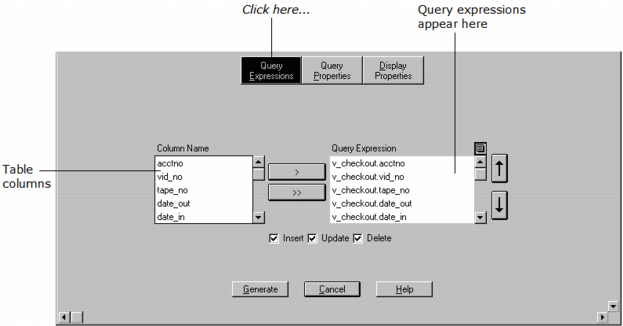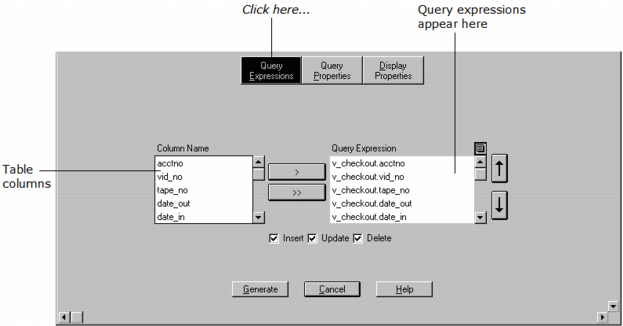How You Can Set Query Expressions
The Frame Assistant lets you define the result columns included in a query. To display the query expressions, select the appropriate table in the query display area, and click Query Expressions in the center of the frame assistant.
The Frame Assistant changes accordingly:
Column Name
Displays all the columns defined in the specified primary table
Query Expression
Lists the query expression that will be used in the SQL query for each column.
In the Query Expression column, you can perform several operations. By clicking the control button, you can insert a row before the current row, delete the current row, or delete all rows. Also, the up and down arrow buttons move the currently selected query expression up or down one position in the list.
To create a new query expression for a table column, click its name in the Column Name list and click the “>” button. Clicking the “>>” button causes a new query expression for each table column to be created by moving all the column names into the Query Expression box.
Insert, Update, Delete Check Boxes
Determine whether data can be inserted, updated, or deleted in the generated frame. These settings apply to all tables in the frame.