Application Defaults Frame
Use the Application Defaults frame to establish default values for application parameters that control editing, compilation and start-up for frames:
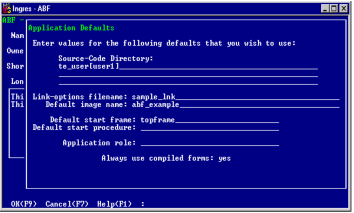
This frame has the following fields, which appear with default values.
Source-Code Directory
(Required) Specifies the full directory path for the directory to contain any application source files. Make sure the directory exists before you enter its name here. This is a scrollable field.
Link-options Filename
Specifies the name of the file to contain additional link commands required by the application (if any). The default location for the file is the current directory, or you can specify a path name for a file in another directory. This overrides the value specified by the ING_ABFOPT1 logical or environment variable.
Default Image Name
Specifies the default name created by ABF for the executable image file. You can change this name when you create the image. See Creating an Image of the Application.
Default Start Frame or Default Start Procedure
Specifies the name of the frame or procedure with which the application begins executing. This name must follow the standard object naming conventions. You can fill in only one of these fields.
If you set a default start frame and attempt to start from another frame, ABF prompts you to decide whether to override the default. See Set a Default Start Frame for more information.
Application Role
Specifies the role name under which the application runs. The role must be an existing role identifier. Roles allow you to give the application permissions beyond those of the user running the application. You can override the role from the Application Defaults frame when you create an image.
If you fill in the Application Role field, ABF prompts you to give the role's password when you test the application or create an executable image. The role password is not saved anywhere in the database. ABF remembers the password from the previous session only; if a reused password is accepted, the user receives a simple confirmation window.
For more information on using application roles, see Roles for Applications. For details on creating and using roles, see the SQL Reference Guide.
Always use compiled forms
Use this field to specify how the application behaves when run as an image. Enter yes or no to specify whether the application must use compiled forms for all Report and 4GL frames. The default is yes.
Usually, the best answer is yes. This allows forms to be activated faster and makes it easier to run the image against another database. If the form appears to be out of date when you build the image, ABF compiles the form.
If you answer no:
• Another field appears on the Application Defaults frame. This field asks whether new frames must use compiled forms by default. You are given the choice of converting all existing frames to the new default.
• Another field also appears on the Edit frames for all of the application's 4GL frames. This field allows you to specify, for each frame, whether it must use a compiled form.
The menu operations are the standard operations OK, Cancel, and Help.
OK
Keeps changes and return to previous frame
Cancel
Ignores changes and return to previous frame
Help
Accesses the Help Utility for this frame
Set a Default Start Frame
If you want the application to automatically start running at a particular frame or procedure, set this up from the Application Defaults frame.
To set a default start frame
1. Select Defaults from the MoreInfo About an Application or the Edit an Application frame. This displays the Application Defaults frame, shown in the previous frame.
2. In the Default start frame field, enter the frame name and select OK.
If you set a default frame, and then select Go while another frame is highlighted, you see the pop-up shown in the following figure. Highlight your choice and choose Select. The application starts with the frame you choose.
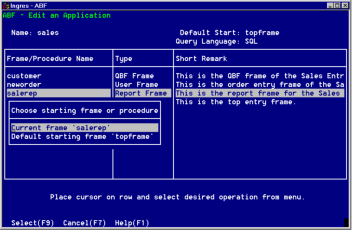
Last modified date: 07/21/2025