helpfile Statement--Display Help
This statement displays a file as help text.
Syntax
helpfile subjectname filename
Description
The helpfile statement enables you to include a help facility in an application. Executing the helpfile statement causes the specified file, filename, to be displayed as help text.
Filename must include the correct specification for the file. If the application is to be run by different users include the full directory specification. If the specified file is not found at run time, a message indicating is displayed that no help is available for the subjectname. You can specify filename and subjectname using quoted string constants or host string variables.
This statement allows the user to display the information placed in the specified file (typically information about the current form) and to the function/control/arrow key mappings (by selecting the Keys menu item). However, the user does not have access to help on field validations. To allow the user access to all aspects of the help facility, use the help_frs Statement--Include the Ingres Help Facility instead.
To edit the contents of the help file from within an Ingres Forms application, define the logical/environment variable II_HELP_EDIT. If II_EDIT is defined, an extra menu item, Edit, is displayed when you select Help. Selecting the Edit menu item invokes the default system text editor on the current frame's help file. (This feature is useful during application development, and is typically not enabled when running an application in a production setting.)
To change the default text editor, set ING_EDIT to the name of the desired editor.
The contents of a help text file are as follows:
• Help text
• Subtopic statements (optional)
Subtopic statements must be specified in the following format:
/# subtopic 'listitem' 'filename'
where listitem is the subtopic you want to be displayed and filename is the file containing the corresponding help text.
If you include one or more subtopic statements in a help file, a SubTopics menu item is displayed when the user selects Help. If the user selects SubTopics, a list of subtopics is displayed; the list consists of all the listitems from the subtopics statements in the help file. The user can select a subtopic from the list; the help text from the corresponding file is displayed. The /# subtopic command truncates text lines that are longer than 78 characters, without a warning.
• Comments (optional)
Comments in the help text file must be specified as follows:
/#-- Comment text goes here
/#-- Each line must be flagged
/#-- Each line must be flagged
You must precede each line of comments with /#--. Comment lines are not displayed when the user selects Help.
Example--helpfile statement:
Example 1:
The following help file shows the correct use of the subtopics feature:
/#-- vqmain.hlp, the main VQ Editor help screen.
The Visual Query Editor shows the structure of the query (frame definition) for the current frame. To change the frame definition, edit the entries on this screen or use the menu operations. Subtopics explain the Visual Query Editor in greater detail.
AddTable Adds a Lookup table to the Visual Query.
DelTable Removes a Lookup table from the Visual Query.
Edit Lets you edit the form for a frame.
AddJoin Adds a new join between tables.
DelJoin Removes an existing join between tables.
NextTable If there are more tables than can fit on the
screen, moves the cursor to the first table
not currently displayed.
The Visual Query Editor shows the structure of the query (frame definition) for the current frame. To change the frame definition, edit the entries on this screen or use the menu operations. Subtopics explain the Visual Query Editor in greater detail.
AddTable Adds a Lookup table to the Visual Query.
DelTable Removes a Lookup table from the Visual Query.
Edit Lets you edit the form for a frame.
AddJoin Adds a new join between tables.
DelJoin Removes an existing join between tables.
NextTable If there are more tables than can fit on the
screen, moves the cursor to the first table
not currently displayed.
TableDef Displays details about the structure of the
current table.
Utilities Displays a selection of utility functions.
ZoomOut Displays the Visual Query in compressed mode.
Help Displays this help screen.
Cancel Cancels your changes and displays the
Application Flow Diagram.
End Saves any changes to the Visual Query and
displays the Application Flow Diagram.
current table.
Utilities Displays a selection of utility functions.
ZoomOut Displays the Visual Query in compressed mode.
Help Displays this help screen.
Cancel Cancels your changes and displays the
Application Flow Diagram.
End Saves any changes to the Visual Query and
displays the Application Flow Diagram.
/#subtopic 'Editing Append frames' 'vqappend.hlp'
/#subtopic 'Editing Browse frames' 'vqbrows.hlp'
/#subtopic 'Joins' 'vqjoins.hlp'
/#subtopic 'Lookup tables' 'vqlook.hlp'
/#subtopic 'Screen layout' 'vqlayout.hlp'
/#subtopic 'Scrolling' 'vqscroll.hlp'
/#subtopic 'Editing Update frames' 'vqupdat.hlp'
/#subtopic 'Editing Browse frames' 'vqbrows.hlp'
/#subtopic 'Joins' 'vqjoins.hlp'
/#subtopic 'Lookup tables' 'vqlook.hlp'
/#subtopic 'Screen layout' 'vqlayout.hlp'
/#subtopic 'Scrolling' 'vqscroll.hlp'
/#subtopic 'Editing Update frames' 'vqupdat.hlp'
When you press Help on the screen that uses the preceding help file, the help text is displayed as shown in the following figure:
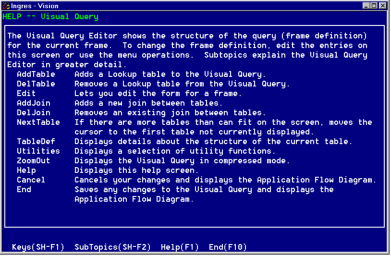
When you select SubTopics from the menu on the preceding screen, a pop-up window is displayed containing the subtopics specified in the help file, as shown in the following figure:
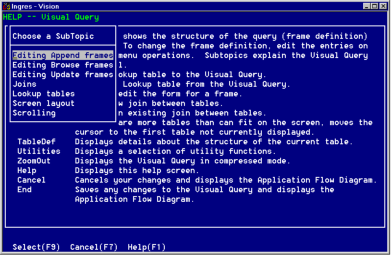
Last modified date: 07/21/2025