Table Registration Details Window
The Table Registration Details window appears (shown here) when you choose the Edit option from the Table Registration Summary window.
Note: If you attempt to edit a table that has not yet been registered, you are prompted to accept the default registration.
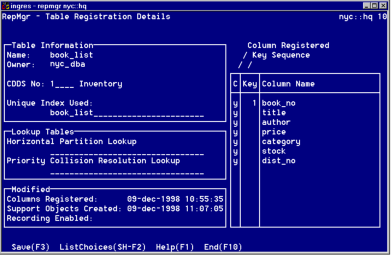
From this window you can perform the following tasks:
• Deregister specific columns (vertical partitioning)
• Change the CDDS number
• Specify a different unique index to be used as replicated table key
• Assign a horizontal partition lookup tableAssign a priority collision resolution lookup table
If you edit table registration information after creating support objects, when you select Save, the following message appears:
There are existing support objects for this table.
Saving this table registration requires that they be dropped. Do you want to do that now?
If you answer yes, the existing objects are dropped and you must recreate them using the Support menu item in the Table Registration Summary window.
For a description of the fields in this window, see online help.
Deregister a Column From a Register Field
To deregister a column from the Column Registered field
1. Open the Table Registration Details window, move the cursor to the column to be deregistered, and type n.
Note: Key columns and mandatory (NOT NULL NOT DEFAULT) columns cannot be deregistered.
Use the arrow keys to move to other columns to be deregistered.
Use the Tab key to move to other fields in the window,
2. Choose Save.
Your changes are saved and you are returned to the Table Registration Summary window.
Assign a Table to a Different CDDS
You can move a table from the default CDDS to any other CDDS. We recommend that you assign tables to CDDSs before creating support objects.
To assign a different CDDS to a table
1. Open the Table Registration Details window and move to the CDDS No (number) field.
2. Type the number of the CDDS to which the table is assigned, or choose ListChoices to display the list of defined CDDSs.
3. Edit other fields in the window if necessary, and then choose Save
Your changes are saved and you are returned to the Table Registration Summary window.
Assign Lookup Tables
To use horizontal partitioning or priority collision resolution, you must use lookup tables that specify your parameters.
You must create the lookup table before you can assign it to a CDDS. You must create the lookup table individually for each database that needs it. For instructions on creating lookup tables, see Lookup Tables on page 181.
To assign a lookup table to a CDDS
1. Open the Table Registration Details window and move to either the Horizontal Partition Lookup field or the Priority Collision Resolution Lookup field.
2. Type the name of the lookup table in the appropriate field or choose ListChoices to see a list of tables.
3. Choose Save.
Your changes are saved and you are returned to the Table Registration Summary window.
Last modified date: 07/21/2025