Integration Toolset
The integration platform offers a design-time and a run-time environment for the creation of data integration transformations and processes. These data integration designs are made up of source and target connectors, structured schemas, and maps that exist as reusable, portable elements. Each transformation also includes events, event actions, and error-management settings.
The platform consists of tools that perform mapping, transformation, process, and file management tasks:
• Editors connect and manipulate data from various sources, maps, data profiles, and transforms the data to target data types. The following editors are available:
• Map Editor: Allows you to design and execute a data transformation map.
• Schema Editor: Allows you to create or modify the data structure and record types for sources, lookups, temporary targets, and targets in a map.
• Process Editor: Helps define integration steps as a flowchart so that you can run the entire workflow sequence as a single unit.
• Data Profile Editor: Allows you to create data quality rules using which you can determine quality levels of the source data and reduce issues resulting from propagating bad data.
• Integration Manager Configuration Editor: Shows details of configurations as they exist on an Integration Manager server, allows editing of some fields, and saves the configuration back to the server.
• EZscript Editor: Helps create and manage EZscript expressions within a map and a process.
• Extract Editor: Allows you to markup unstructured data, extract the required data fields from various lines in a file, and assemble the fields into a flat data record.
• Project Explorer: Displays the Actian DataConnect design artifacts (projects, folders, and files) of the current Workspace.
• Engine: Runs the transformations and processes from the editors to generate results.
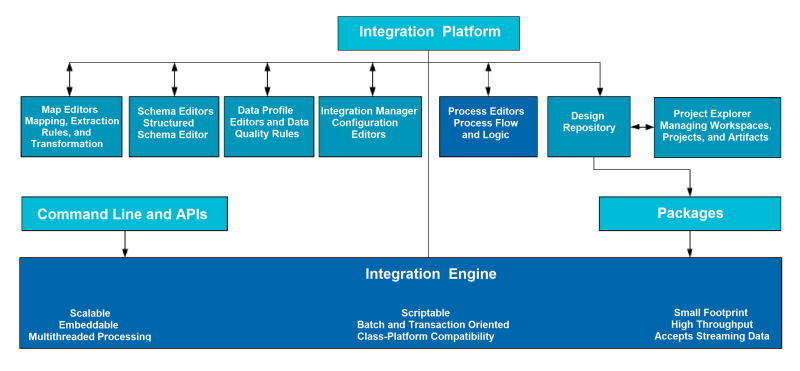
Workspaces and Projects
Workspaces serve as repositories for storing and managing Actian DataConnect projects and their associated content. Projects contain artifacts created within Actian DataConnect (maps, processes, schemas, package inventories, EZscript files, and so on) and general files. To efficiently organize your collaterals, multiple projects can be defined within a workspace, and multiple sub-folders can be created within each project. The contents of the current workspace and projects are displayed in the Project Explorer.
The following image shows the Project Explorer view.
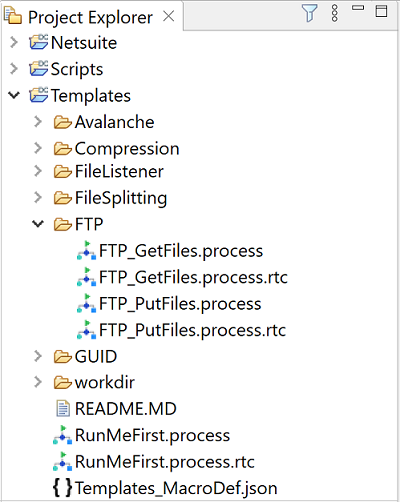
Maps
The Map Editor enables you to define source and target connections to the required files, tables or entities, manipulate and process the source data using the event model and scripting language, and then write the data to the specified target(s). The user interface for the Map Editor has four distinct tabs (Source, Target, Mapping, and Configuration). You can connect to various sources and targets within the UI, then save and reuse these connections in other maps. For more information about maps, see Designing and Executing Map.
Processes
A process provides a seamless, directed workflow consisting of individual steps that are configured and linked in order of execution. Steps (in conjunction with components) are the building blocks of a process. The steps can be combined to perform a wide-array of tasks and determine the flow. Before building a new process, consider your data integration objectives. You must have a general idea of the logical steps that are required to reach your goal, including the applications, scripts, or transformations you need, and the decisions that must be done during process execution. For more information on processes, see Designing and Executing Processes.
Portability
Maps and Processes completed within the Eclipse IDE can be deployed to remote engines for execution. To make effective use of this practice, it is highly recommended that macros are leveraged whenever possible inside artifacts. This helps make your Maps and Processes portable and easier to maintain and manage. There are a number of ways to deploy artifacts to remote engines:
• Manually copy the relevant files (Maps, Processes, Schemas, Macro Definitions, and so on) to the location of the required engine.
• Use Package Manager to create a package file. This creates a single compressed file (.djar) containing all the artifacts and the relevant files.
• Use Package Manager to create a package file and then upload the package file to Integration Manager. Integration Manager enables you to deploy and manage the package on the required engine.
For more information about creating and deploying packages, see Packaging and Deploying Integration Artifacts.
For information about Integration Manager, see the Integration Manager documentation available at docs.actian.com.
Last modified date: 08/28/2025