Exploring Map Editor
When you create a map, the map file opens in a Map Editor. The following image shows the Map Editor.
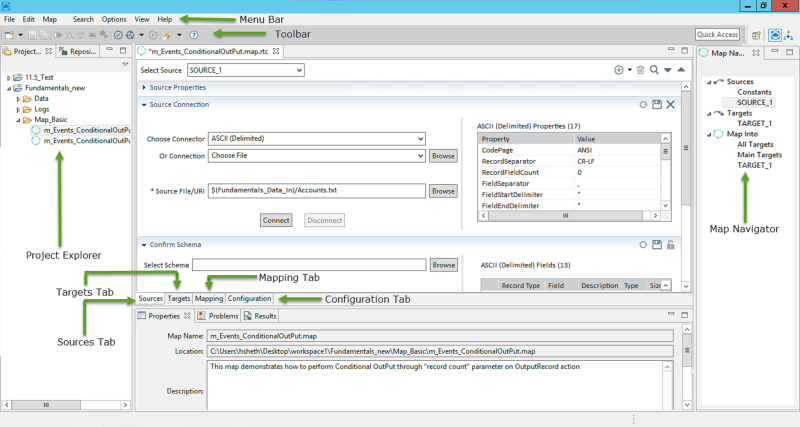
It includes the following main areas:
• Project Explorer: Displays folders, projects, and artifacts within a workspace in a tree view. You cannot reorder or sort the items in this view. Double-click the file to open the artifact.
• Source Tab: You can manage the source connection and schema information from this tab. It also allows you to define sort and sample data. For more information, see Setting Up Source Data.
• Targets Tab: You can manage the target connection and schema information from this tab. For more information, see Setting Up Target Data.
• Mapping Tab: You can map source and target fields, add, delete, and sort fields from this tab. For more information, see Mapping Target from Source Data. You can also add map events and use the advanced view to add and modify schema.
• Configuration Tab: You can configure the map from this tab. For more information, see Configuring Map.
• Map Navigator: Displayed when a Map Editor is in focus.
Last modified date: 08/28/2025