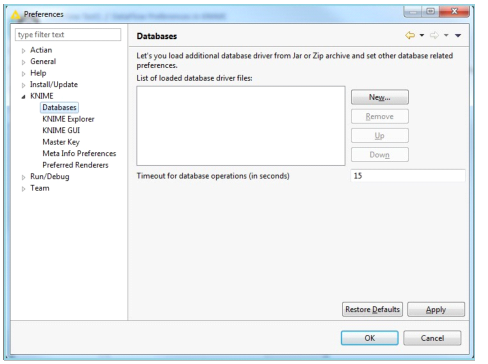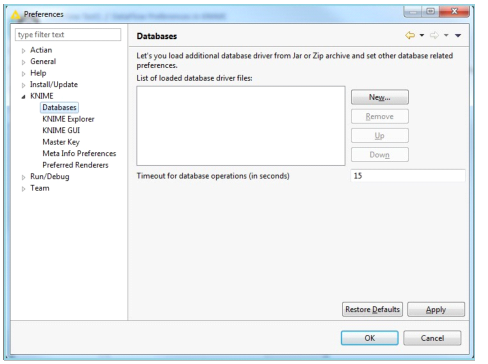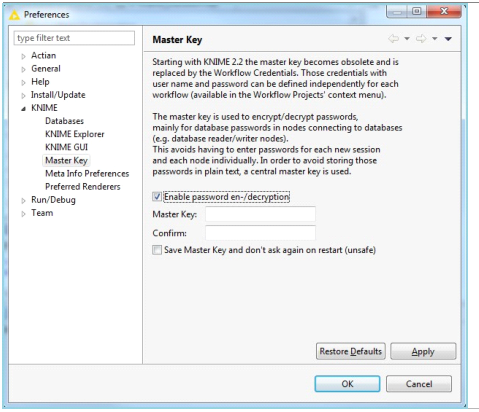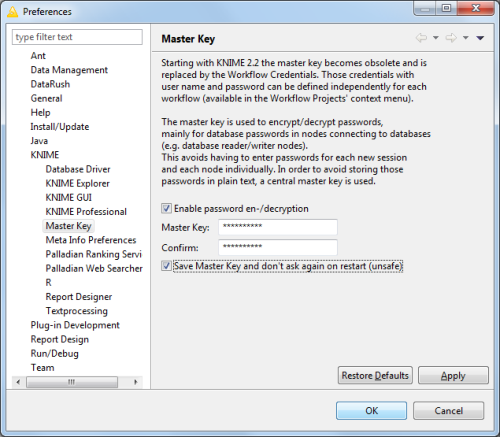KNIME Preferences for DataFlow
You can select a combination of KNIME settings to configure the DataFlow behavior.
To select, in the KNIME window, go to File > Preferences. The following links provide information about the KNIME settings to configure.
Database Drivers
The Databases preference page allows you to register a JDBC driver with KNIME.
To register, go to File > Preferences. In the Preferences page, expand KNIME and click Databases.
The following image is a sample of the Databases page.
The registered drivers can be managed in the following ways:
• Register a new JDBC driver
• Remove a current registration
• Change the order of selection of the registered drivers
Registering a New Driver
To register a new driver
1. Click New. Navigate to the required .jar file that contains the JDBC driver.
2. Select the .jar file and click Open.
The file is now registered, and the path of the .jar file will appear in the list of loaded database driver files section of the dialog.
3. Click OK to save.
Removing a Registered Driver
To remove a drivers registration, select the driver from the list and click Remove.
The driver will be unregistered and removed from the list.
Changing Selection Order
To change the selection order of a registered driver, select the driver in the list and then click either the Up or Down buttons. The selection order determines the order of precedence when searching through the .jar files for a database driver. The registered .jar files are searched in order from top to bottom.
Using JDBC Drivers with Multiple Files
When using certain JDBC drivers, additional non-JDBC jar files are sometimes required. In order for these drivers to load correctly, the additional jar dependencies need to be copied into the following directory:
<KNIME install dir>/jre/lib/ext
The primary JDBC jar file then must be added to the list of loaded database driver files.
Master Key
The Master Key preference page is used to provide a master key. The master key is used for encryption of passwords within KNIME where required. The encryption is used for secret passwords required by certain nodes, such as database readers and writers.
To access the Master Key preference page within KNIME
1. Select File > Preferences.
A dialog will appear (see below).
Expand the KNIME item in the left side tree view. A list of KNIME preferences will appear.
2. Select the Master Key preferences.
To create a master key
1. On the Master Key Preferences page, check the Enable password en-/decryption check box.
2. Enter and confirm the key value.
3. Select the Save Master Key... check box to persist the master key.
The key is saved using light encryption, which is not completely safe but is effective at preventing accidental exposure. If the master key is not saved, you will be prompted for the key whenever it is needed.
The following screen shot shows the master key preferences page with a key filled in. Clicking OK saves the master key. Clicking Cancel aborts the operation.
After a master key is saved, all password fields will be encrypted before being retained.
Note: Any previously saved passwords should be revisited to enforce the encryption using the new master key.