Upgrading DataFlow and Interfaces
Upgrading DataFlow
To identify the DataFlow version and the build that you have currently installed:
• In KNIME go to Help > About KNIME > click Actian image.
• In Eclipse, go to Help > About Eclipse > click Actian image.
You can upgrade DataFlow in KNIME or Eclipse.
To upgrade
1. Go to Help > Install New Software.
The Install dialog is displayed.
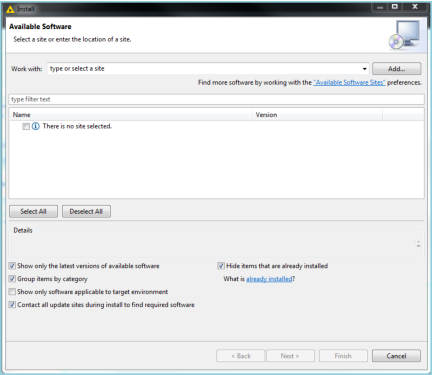
You can upgrade to the latest version of DataFlow either locally or remotely.
2. In the Install dialog, click Add to install locally or click Available Software Sites link to select the repository and upgrade remotely.
a. To upgrade locally, enter the following in the Add Repository dialog:
Name
Repository name such as DataFlow update <version number>.
Location
Repository location to upgrade DataFlow. Browse to the latest version of DataFlow saved in your local system and open it.
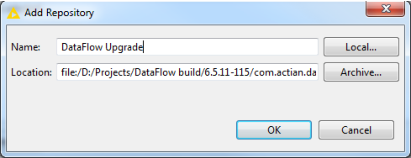
Click OK to save the repository.
b. To upgrade remotely, in the Available Software Sites dialog, select the repository location.
If the location is disabled, click Enable to enable it.
Click OK to select the repository.
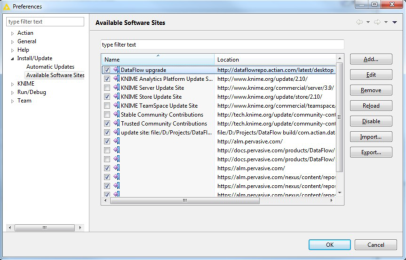
In the Install dialog, select the repository from the dropdown list available in the Work with field.
3. Follow step 3 and onwards provided in Installing DataFlow on KNIME.
You can also upgrade using the About KNIME or About Eclipse option.
To upgrade
1. In KNIME, go to Help > About KNIME. In Eclipse, go to Help > About Eclipse.
2. Click Installation details to display the Installed Software in the KNIME Installation Details or Eclipse Installation Details dialog.
3. Select Actian DataFlow for KNIME or Eclipse and click Update.
A progress bar is displayed, and if updates are available, DataFlow is upgraded.
Last modified date: 01/03/2025