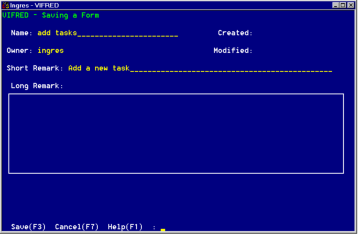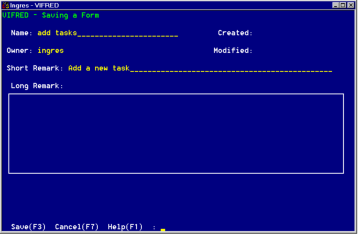Save a Form
The Save operation on the Form Layout frame and other VIFRED editing frames instructs VIFRED to save a form you created or modified with VIFRED.
The Save operation is independent of exiting VIFRED. You can save a form and begin editing the same form or a different form without having to exit and reenter VIFRED.
To save a new form
1. Choose Save on the Form Layout frame.
VIFRED displays the Save frame.
The operations available on the Save frame are as follows:
Save
Saves the form under the specified name with optional Short and Long Remarks.
Cancel
Cancels the Save operation.
Help, End
Perform standard operations.
2. Enter a form name in the space in the main window of the Save frame. The first character must be a letter or an underscore; case is not significant.
3. Choose the Save operation on the Save frame.
The form is saved.
You can save the same form under different names. Each time you save a form under a different name, VIFRED creates a copy of that form and retains the original form as it was before you began to edit it. You can then edit the different copies. However, if you enter a name that is already in use, VIFRED asks for confirmation before overwriting the old form.
VIFRED stores forms in the system catalogs. VIFRED and other programs can recall forms from the data dictionary for later use.
When you save the form, VIFRED creates a
QBFName linking the form to its underlying table or JoinDef. The QBFName is the same as the name you give the form. Thus the form, in its default state or as modified by you, is available as a query target in QBF. You can assign several different QBFNames to the same form and use it with different tables or JoinDefs. For more information, see
QBFNames Operation (see page
QBFNames Operation).
You can use the default QBFName for a default form to perform QBF queries on the table or JoinDef without additional programming.