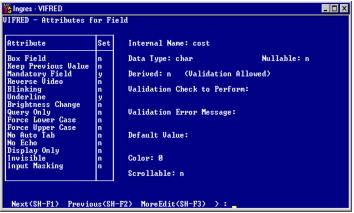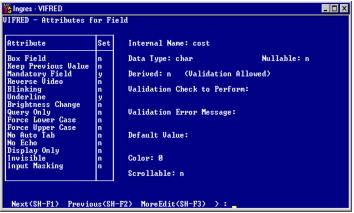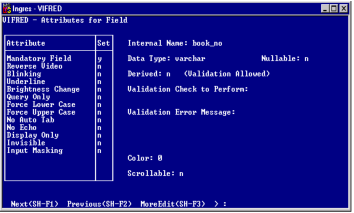Set Attributes for a Field or Column
You can view or change the default attributes assigned by VIFRED.
To view or change attributes for a particular field
1. Use one of the following, as appropriate:
• For a simple field, place the cursor on the name of the field in the Form Layout frame and choose the Edit operation, and then choose the Attributes operation on the Edit submenu.
• For a table field column, place the cursor on the row in the Form Layout frame that identifies the particular column for which you want to set attributes. Choose the Edit operation; then choose the EditAttr operation on the Table Field frame.
The Attributes for Field frame displays the current attributes of the selected field. The frame for a simple field varies slightly from the frame for a table field.
The following figure shows the Attributes for Field frame for a simple field:
The Attributes for Field frame includes an Attribute Set list on the left side of the frame. These attributes are either on or off, as indicated by y or n in the column labeled Set. The default condition is n (off). The attributes in this list vary slightly between simple fields and table fields.
This frame also includes some additional attributes that you set by typing in values, or that apply only to certain types of fields. These attributes appear on the right half of the frame. In this particular example, which shows the attributes for a text field of data type varchar, the Scrollable?(y/n) field appears near the bottom right half of the window. This field applies only to fields created for character data, and does not appear when you are setting the attributes of a numeric, date, or money data type field.
The following figure shows the Attributes for Field frame for a column in a table field:
2. To change an
attribute in the Set list (see page
Attributes in the Set List), position the cursor on the line for that attribute, and type
y (yes) or n (no) in the Set column.
3. To change an attribute that requires a text entry or that appears on the right side of the Attributes frame, press the
Tab key to reach the appropriate field and type in the new value. For a description of each attribute specification field, see
Attributes in the Set List (see page
Attributes in the Set List).
4. Choose the End operation when done.
You exit the Attributes for Field frame and return to the Form Layout frame.
5. Save your form with the Save operation before exiting the Form Layout frame; otherwise the attributes you specified are lost.
Following are the menu choices you can use to change the attributes of additional fields without leaving the Attributes for Field frame:
Next
Displays the attributes for the next field.
Previous
Displays the attributes for the previous field.
MoreEdit
Displays a pop-up form that allows you to edit validation information or a derivation formula.
ListChoices
Displays a pop-up form with the choices available for the selected field. To make a selection, click on the choice or place the cursor on your choice and choose the Select operation.
Help, End
Perform standard operations.