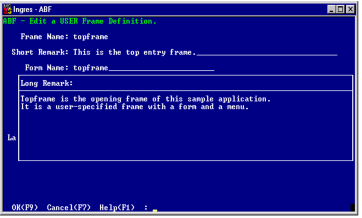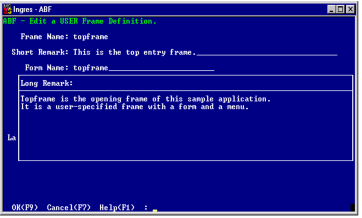Create a User-Specified Frame
These steps take you through the windows and pop-ups involved in creating a user-specified frame, referring you to the figure that shows each frame. Use the ListChoices menu operation to see a list of legal values from which you can choose or a field description for each of these fields.
To create a user-specified frame
1. Choose Create from the Edit an Application frame. You see the Create a Frame or Procedure pop-up, as illustrated.
2. Highlight Frame and press Return or choose Select from the menu. The Create a Frame options pop-up appears, as illustrated, listing the available types of frames.
3. Select USER. The Create a USER Frame pop-up appears with a blank Name field. The Owner, frame Type and Date of creation are filled in, as illustrated.
4. In the Name field, enter the name for the frame. The other fields are display only.
5. Choose OK. ABF creates the frame and displays the Edit a USER Frame definition frame, as shown in the example.
6. In the Form Name field, enter the name of the form to be associated with the frame. By default the form has the same name as the frame.
7. In the optional Short Remark field, enter a brief description of the frame if you like.
8. In the Source File field, enter the filename you are going to use when you enter the 4GL code or the name of an existing file. The default filename combines the suffix .osq with the frame name.
9. In the Return Type field, enter the data type for data this frame returns to a frame or procedure that calls it. The default value for the Return Type field is "none."
For the data types that you can use here, see the 4GL part of this guide.
10. Enter yes or no (the default) in the Static field. For details on using the Static field, see the Creating a User-Specified Frame section.
11. Select LongRemark to enter or view more detailed information about the application on the LongRemark pop-up, shown above. The other Edit a Frametype Frame Definition frames also have associated Long Remark pop‑ups.
This completes the creation of a user-specified frame. Now you can go on to create a form for this frame.