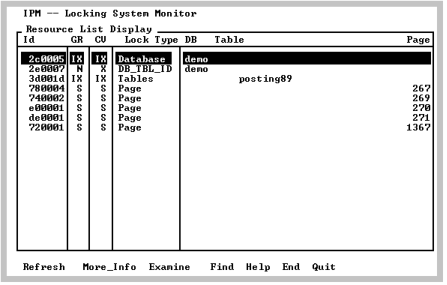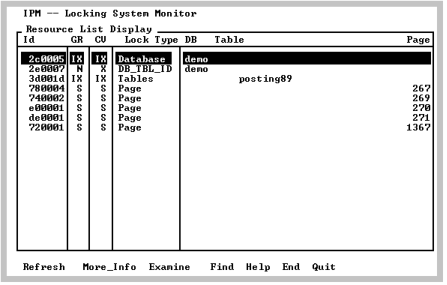Resource List Display Screen
The Resource List Display screen appears when you select Resources from the Lock Info Menu screen. This screen contains an entry for each resource that has one or more locks granted or requested on it.
The information displayed is sorted by database. Page and row resources are listed under the table resource to which they belong (for example, all pages for table x in database test are listed under the entry for table x). The Database name is left-justified in the DB-Table-Page column. The database name is printed only when it changes. The same applies for table names. Table names are indented 5 spaces.
This screen allows high traffic areas to be found. If there is much page locking in a given table and there are many page type entries under the table entry of interest, select the Examine menu item by placing the cursor on the table entry of interest.
For example, to see what and how many locks are on table test, place the cursor on that table resource entry and select the Examine menu item. When the Lock Detail Display screen appears, there is one lock for each session touching the test table. If many locks are displayed, it is an indication that this table is a potential contention source (for example, any session attempts to lock the table shared or exclusive).
If a database cannot be opened to display table names, IPM displays <can’t find [x, y]> instead. The x is the reltid of the table and y is the reltidx of that table (“reltid” and reltidx are columns in the iirelation catalog).
When a database cannot be opened, the possible reasons are given below:
• The database is locked exclusively by another session.
• Another user is accessing that database using a server started up with the ‑sole or /sole option.
• IPM is being run in stand-alone mode (-s option).
By selecting the Options menu item, you can view or modify various IPM options that affect which resources are displayed. To use this menu item, see
Option Selection Screen.
Selecting the Refresh menu item after changing the options collects resource information based on the new option settings.
It is not necessary to select the Refresh menu item when the options you have changed result in a subset of the resource information currently displayed.
For example, all resources for database test are selected based on the previous options. If the new option settings select only a specific resource type for that database, return to the Lock Info Menu and select the Resources menu item.