Report Components in the Report Layout Frame
The Report Layout frame in the preceding figure allow you to specify the layout of the report sections and other report components, such as margins and alignment, trim, columns, and aggregate functions.
Report Sections
A Report Layout frame is divided into some or all of the following report sections, depending on the report style you choose:
• Report header
• Page header
• Break headers
• Detail lines
• Break footers
• Page footer
• Report footer
Each report section is marked off by lines of dashes labeled with the name of the section.
You use the Layout operation to create or delete report sections. You use the Create and Line operations to add blank lines and other components to a report section, and the Delete operation to delete them from a report section. These operations are summarized in Report Layout Frame Menu.
Report Margins and Alignment Guides
The report's bottom margin is identified by the line marked End‑of‑Report. The report's right margin is identified by a vertical line that is marked End. Initially, the right margin line is located beyond the right edge of your screen, although in the preceding figure it has been moved so that you can see it.
Use the Move operation, as described later in this chapter, to move these margins and thus expand or contract the size of your report. Both report margins, as well as the report section dividers, optionally display ruler marks every fifth column or row, and a decimal digit every tenth column or row. Use these rulers as alignment guides to help you determine the coordinates for report components.
The Report Layout frame also provides optional horizontal and vertical straight edge alignment guides for aligning report components. If straight edges are turned on, the vertical and horizontal straight edges appear initially in the last column of the report specification and the last row of the Detail section, respectively. Move straight edges with the Move operation, as you would a piece of trim or other report component.
The following figure shows straight edges aligned on the Hours column and rulers turned on. For best results, use a monitor with a line graphics character set.
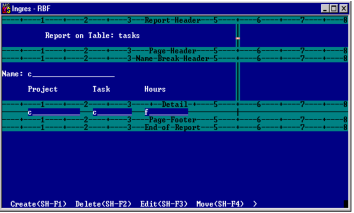
You cannot delete the section markers from the Report Layout frame. However, you can turn rulers and straight edges on or off independently of each other by choosing the Rulers operation on the Report Layout frame. On the pop-up menu, set each alignment guide to y (yes) or n (no). Regardless of whether the alignment guides are set on or off, the section markers, margin lines, and straight edges do not print on your report.
Trim
Trim is a report component that consists of all lines, words, and characters, other than data or aggregates that print on your report. You can place trim in any section of the report.
Headings are considered trim. A heading provides a description of the contents of a column or aggregate. A heading can only be associated with a column or aggregate. You can edit, add, delete, and move headings to any section of the report. Headings are not available in Labels reports.
Columns and Aggregate Functions
Columns and aggregate functions are report components that deal with the data in your report. Columns contain the actual data obtained from the table, view, or JoinDef on which the report is based. You use an aggregate function, such as sum or count, to calculate the value of a specified column up to the occurrence of a break.
Columns and aggregate functions are represented on the Report Layout frame by fields containing:
• Letters and symbols, which denote the data display format
For information about these formats, see Column Display Formats.
• Solid lines, which show the width of the column or aggregate
Fields that represent data columns appear in the Detail section of the Report Layout frame. The Report Layout frame does not initially display the names of the columns associated with the fields in the Detail section. You can use the Name operation to obtain the column name for a field. (See Obtain the Name of a Column.)
Report Layout Menu Operations
At the bottom of the frame is the Report Layout menu. It allows you to perform the following operations:
Create
Displays a submenu with operations that allow you to create most new report components, including trim, columns, aggregates, headings, and blank lines. To create break headers, footers, and other report sections, use the Layout operation instead of Create. For instructions, see Layout and Create Operations--Create New Report Components.
Delete
Deletes the report component at the cursor position. To delete break headers, footers, and other report sections, use the Layout operation instead of Delete. For instructions, see Layout and Delete Operations--Delete Report Components.
Edit
If the cursor is on trim, edit the trim.
If the cursor is on a column or aggregate, displays a submenu with operations that allow you to change the column's data display format or other column options, including the sort order and runtime selection criteria. If the column being edited is a sort column, this submenu also includes the BreakOptions operation, which allows you to specify how RBF handles breaks in column values. For instructions, see Edit Operation--Edit Report Components.
Move
Moves the current component through operations presented on submenus. For instructions, see Move Operation--Move Report Components.
Layout
Creates and deletes break headers, footers, and other report sections. For instructions, see Layout and Create Operations--Create New Report Components and Layout and Delete Operations--Delete Report Components.
ColumnOptions
Establishes sort order, sort direction, and runtime selection criteria. For instructions, see Column Options.
ReportOptions
Establishes a variety of report options, including page length, inclusion of form feeds, display of null values, and underlining capabilities. For more information, see Report Options Frame.
Rulers
Allows you to use horizontal and vertical straight edge alignment guides for aligning report components. For instructions, see Report Components in the Report Layout Frame.
Name
Allows you to obtain the name of a column for a field in the Detail section of the Report Layout frame. For more information, see Obtain the Name of a Column.
Undo
Reverses the effects of the last editing operation. For instructions, see Undo Operation--Undo Edits.
Save
Saves the edited report specification into the database with the report name of your choosing. For instructions, see Save Operation--Save a Report Specification.
Help, End
Perform standard operations.
Last modified date: 01/30/2023