The Create a Global Variable Frame
To create a global variable for the application, select the Create menu item from the Edit Global Variables frame menu. The Create a Global Variable pop-up frame appears below. Enter the name, type, and description of the global variable.
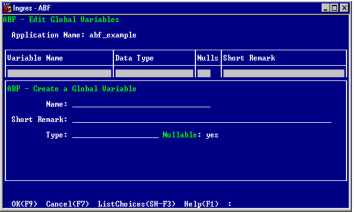
The Create a Global Variable frame has the following fields:
Name
(Required) Specifies the variable name. This field has the following restrictions. The first two are validated on the form; the last is verified when you select OK. The name:
• Must follow standard object naming conventions.
• Cannot begin with "ii."
• Cannot be the name of another global variable or constant, frame, or procedure defined for the application.
Short Remark
(Optional) Provides a brief description. The Short Remark appears on the Edit Global Variables catalog frame.
Type
(Required) Specifies the name of any record type defined for this application or any Ingres type. When you first specify an attribute, this field is empty. The data type you enter here determines whether you fill in the Nullable or the Array field next.
• If you enter an Ingres data type, you see the Nullable field.
• If you enter the name of a record type created for the application, you see the Array field.
Nullable
Indicates whether the global variable is nullable. Only variables of an Ingres type can also be nullable. Record types cannot be nullable. The default depends on the application query language: "yes" for SQL and "no" for QUEL.
Array
Indicates whether this global variable is a single record or a dynamic array of records. Arrays cannot be composed of Ingres data types.
The following menu operations are available from this frame:
OK
Creates the new global variable
Cancel
Cancels the creation and return to the previous frame without saving changes
ListChoices
Displays a pop-up menu of legal values for the field or a field description. If prompted (because you have selected a character data type), enter the size in characters on the ListChoices pop-up before choosing OK to enter the data type in the field.
Help
Displays help for this frame
When you have successfully created the new global variable, ABF inserts its description into the Edit Global Variables frame catalog table field and then displays the Edit a Global Variable Definition frame.
Create a Global Variable
To create a global component, select the Create menu item from the Edit Global Variables Frame. You see the Create a Global Variable frame.
To create a global variable
1. In the required Name field, enter a name that meets the restrictions noted in the previous section.
2. In the required Type field, enter the name of any record type defined for this application or any legal Ingres type. To select the data type from a list, choose ListChoices.
3. You either see the Array or the Nullable field, depending on the data type you enter. For more information, see The Create a Global Variable Frame.
4. Select OK to complete the creation of the global variable. All field values must be valid before creation can proceed. This includes ensuring that the Name is unique. You return to the Edit Global Variables catalog frame, where the new global variable appears in the table field.
You are now ready to edit the global variable you have created.
Last modified date: 02/26/2025