Authorizing and Configuring the File Folder Listener Service
The File Folder Listener Service is used to monitor file directories or cloud storage buckets/containers for new files.
When a new file appears that matches your include/exclude criteria, the associated listener submits the file to a Job Configuration in Integration Manager. The file will be available to the specified integration process using the $(LOCAL_JOB_SPEC_DIR) macro at runtime. For example, a file named Accounts.txt will be available as $(LOCAL_JOB_SPEC_DIR)Accounts.txt.
The File Folder Listener Service is included with the installation of Integration Manager. A Windows service is registered with the name Actian File Folder Listener and must be started manually after configuration is complete.
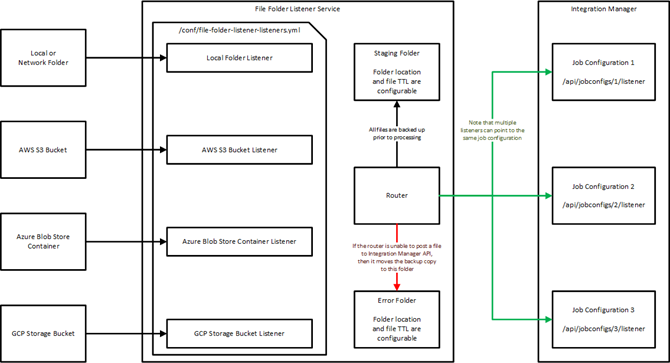
Overview of Preparing the File Folder Listener Service
Prerequisites
Integration Manager must be installed, configured, and running.
Basic Configuration
These properties are located in <ProgramDataDirectory>\Actian\FileFolderListener\conf\application.properties.
Property | Default Value | Description |
|---|---|---|
listener.backup- directory | — | The folder where backups of successfully submitted files are stored |
listener.error- directory | — | The folder where copies of failed file submissions are stored, for example, Exceeded max file size, Integration Manager Service was not running, and so on |
Authorize the File Folder Listener Service
The File Folder Listener uses OAuth 2.0 Device Authorization (https://datatracker.ietf.org/doc/html/rfc8628) to securely connect to the Integration Manager API.
Note: We highly recommend enabling HTTPS for your Integration Manager server to protect your data across the wire. For more information, see Security: Enable HTTPS.
To authorize the File Folder Listener Service
1. Determine your Integration Manager API base URL, for example:
• http://im-server-hostname.company.net:8080/api
• https://im-server-hostname.company.net:443/api
2. Open a browser window.
3. Navigate to the device code retrieval URL:
<im-api-base-url>/device/code?client_id=file-folder-listener&host=<file-folder-listener-hostname>
For example:
http://im-server-hostname.company.net:8080/api/device/code?client_id=file-folder-listener&host=file-folder-listener-hostname.company. net
https://im-server-hostname.company.net:443/api/device/code?client_id=file-folder-listener&host=file-folder-listener-hostname.company. net
Note: The file-folder-listener-hostname and im-server-hostname, if they are installed on the same machine (default), but they don't have to be
4. When prompted, enter your Integration Manager User authentication credentials.
Response should look like:
{
approved: false, user_code: "ZEPQ-VOK8",
hostname: "file-folder-listener-hostname.company.net", device_code: "d4e4b7e7-9172-4562-bf11-98989245c6d7",
verification_uri_complete: "http://im-server-hostname.company.net:8080/api/device/ activate?user_code=ZEPQ- VOK8",
client_id: "file-folder-listener", expires_in: 599,
interval: 15, owner: {
id: "21368",
name: "your-username@company.net"
}
}
approved: false, user_code: "ZEPQ-VOK8",
hostname: "file-folder-listener-hostname.company.net", device_code: "d4e4b7e7-9172-4562-bf11-98989245c6d7",
verification_uri_complete: "http://im-server-hostname.company.net:8080/api/device/ activate?user_code=ZEPQ- VOK8",
client_id: "file-folder-listener", expires_in: 599,
interval: 15, owner: {
id: "21368",
name: "your-username@company.net"
}
}
5. Since you are already authenticated, simply click the device approval URL for “verification_uri_complete.”
Response should look like:
# Integration Manager Connection Info
im.base-url=http://im-server-hostname.company.net:8080
im.client-id=file-folder-listener
im.client-secret=afa40ec4-26z1-493e-be71-6a9661d8e474
im.device-code=d4e4b7e7-9172-4562-bf11-98989245c6d7
im.user-code=ZEPQ-VOK8
im.base-url=http://im-server-hostname.company.net:8080
im.client-id=file-folder-listener
im.client-secret=afa40ec4-26z1-493e-be71-6a9661d8e474
im.device-code=d4e4b7e7-9172-4562-bf11-98989245c6d7
im.user-code=ZEPQ-VOK8
6. In the <ProgramDataDirectory>\Actian\FileFolderListener\conf\application.properties file, delete any duplicate entries and then copy and paste the response into the file.
Platform Listener Configurations
Follow the appropriate link for the Listener you want to configure:
Advanced Configuration Properties
You may add these properties to <ProgramDataDirectory>\Actian\FileFolderListener\conf\application.properties to further customize behavior.
Property | Default Value | Description |
|---|---|---|
listener.retain-backup-files | true | Set this to false to not retain backup files. Error files will still be saved. |
listener.backup-directory-max-file-age | 7 | How long backup files are retained in day(s). |
listener.error-directory-max-file-age | 14 | How long error files are retained in day(s). |
File Size Configuration and Limitations
File size limitations are governed by the Integration Manager multipart file configuration in the <ProgramDataDirectory>\Actian\IntegrationManager\conf\application.properties file.
For example, to support 100 MB file size:
# MultipartFiles
spring.servlet.multipart.enabled=true
spring.servlet.multipart.file-size-threshold=100KB
spring.servlet.multipart.location=${sharedDataPath}/tmp
spring.servlet.multipart.max-file-size=100MB
spring.servlet.multipart.max-request-size=100MB
spring.servlet.multipart.enabled=true
spring.servlet.multipart.file-size-threshold=100KB
spring.servlet.multipart.location=${sharedDataPath}/tmp
spring.servlet.multipart.max-file-size=100MB
spring.servlet.multipart.max-request-size=100MB
For unlimited file size (not recommended, as results are subject to hardware or OS limitations, which could lead to unrecoverable data loss):
# MultipartFiles
spring.servlet.multipart.enabled=true
spring.servlet.multipart.file-size-threshold=100KB
spring.servlet.multipart.location=${sharedDataPath}/tmp
spring.servlet.multipart.max-file-size=-1
spring.servlet.multipart.max-request-size=-1
spring.servlet.multipart.enabled=true
spring.servlet.multipart.file-size-threshold=100KB
spring.servlet.multipart.location=${sharedDataPath}/tmp
spring.servlet.multipart.max-file-size=-1
spring.servlet.multipart.max-request-size=-1
Last modified date: 03/14/2022