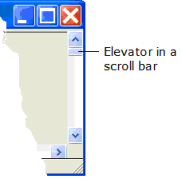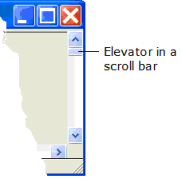Create Scroll Bars
An independent scroll bar appears as an “elevator” that the user can slide into position on a bar to move the displayed portion of a form or field. For example:
An independent scroll bar looks identical to the scroll bars in list fields, table fields, multiline entry fields, and viewports. However, because an independent scroll bar is not associated with a field, you must provide a script to specify the actions that occur each time the user moves the elevator.
To create an independent scroll bar
2. Select the Scroll Bar icon on the field palette.
3. Position and size the scroll bar on the form.
4. Set the properties for the scroll bar, including ElevatorSize, PageSize, and StepSize.
Scroll Bar Properties
All the properties for scroll bars are described under
Common Field Properties, with the exception of the following properties or values that are specific to the scroll bar field type:
ElevatorSize
Specifies the size of the elevator (an integer value).
The elevator is the indicator in the middle of the bar that typically represents the portion of the scrolled object that is currently displayed. The end user scrolls the bar by clicking and holding the mouse cursor on the elevator, and moving the mouse.
Default: 20
Note: If you attempt to change the ElevatorSize property to a value greater than the maximum value minus the current value, which is the value at which the top or left edge of the elevator rests, OpenROAD sets the ElevatorSize to the maximum value minus the current value. To avoid this, change the MaxValue property before setting ElevatorSize.
MaxValue
Specifies the highest possible value for the field
Default: 100
MinValue
Specifies the lowest possible value for the field
Default: 0
PageSize
Specifies the size of the change in value for each page step (an integer value).
A page step is the distance the bar is scrolled each time the user clicks the arrow at either end of a scroll bar. For example, a value of 5 moves the elevator five units in the appropriate direction.
Default: 20
StepSize
Specifies the size of the change in value when clicking the step marker (an integer value).
Step markers are above and below the scroll bar elevator, often at the top and bottom of the scroll bar. For example, a value of 10 moves the elevator 10 units in the appropriate direction.
Default: 1