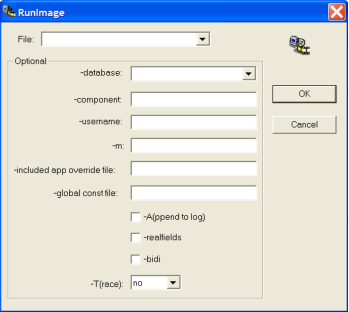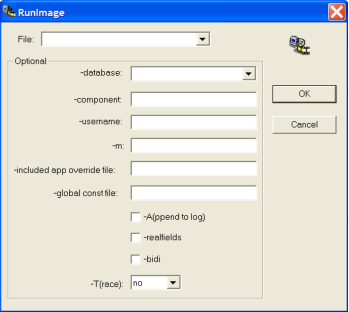Start OpenROAD Workbench with the RunImage Utility
You can use the RunImage utility to start OpenROAD Workbench using a specific database, component, and other parameters.
RunImage Utility Parameters
The RunImage utility can use the following parameters to start an OpenROAD Workbench session. You enter values for these parameters in the RunImage dialog (see
Start OpenROAD Workbench Using RunImage).
-database
Specifies the name and location (host machine) of the database that contains the data to be used in the application. This database need not be the same database that was specified when the application was created.
Note: The syntax for this parameter may differ on different servers (for example, it may be vnode::dbname/ingres on Ingres and vnode::dbname/oracle if you are using Enterprise Access for Oracle).
-component
Specifies a component (frame or procedure) to use as the starting point for the application. By default, the application starts with the frame or procedure specified in the Property Inspector.
-username
Lets you use Workbench as if you were another user, whose user name you enter. Note that you, not the specified user name, own all files created by OpenROAD.
Note: This parameter may be available exclusively to users with certain rights (or it may be mandatory regardless of your rights), depending on the database. For example, on Ingres, only the database administrator, the Ingres system administrator, or a superuser can use this parameter. This parameter may also include a password (-uusername /password).
-m
Specifies the name of a different environment variable to contain your list of DLLs or shared libraries to be searched when resolving 3GL procedure calls. If this variable is present, the -m parameter overrides any existing specification of II_LIBU3GL.
-included app override file
Specifies a file containing overrides for the version and location of any included applications.
-global const file
Specifies a file containing initial values for the global variables and global constants in the application. These values remain in effect for the duration of the current OpenROAD session.
-A(ppend to log)
Causes the trace output of the current command to be appended to the bottom of the existing error log file. Otherwise, this log file is replaced.
-fakefields
Instructs OpenROAD to multiplex a single control for many fields to save time and memory. By default, OpenROAD creates a separate Microsoft Windows system control for each field on a form.
This parameter is provided for backward compatibility. It sets the FormField.RequireRealField runtime default to FALSE.
Note: Some field types only provide all their capabilities when they are created as Windows system controls.
-bidi
Specifies that the frame displays from left to right
-T(race)
Controls the display of the Trace window by entering one of the following values:
yes
Specifies that the Trace window appears but suppresses all informational messages output by the system
no
Specifies that the Trace window does not appear and a log file is not created
yes,min
Specifies that the Trace window appears minimized as an icon
Start OpenROAD Workbench Using RunImage
You can start OpenROAD Workbench with parameters using the RunImage utility. For an explanation of these parameters, see
RunImage Utility Parameters.
To start the RunImage utility
1. Enter the following command at the command prompt:
w4glrunu
The RunImage dialog appears:
2. Select workbnch.img from the File drop down.
3. Specify any optional parameters.
4. Click OK.
Workbench starts using the parameters you specified.
More information: