JsonConfig4App Utility
You can use this OpenROAD application to generate the content of a JSON-RPC configuration file. The utility looks like this:
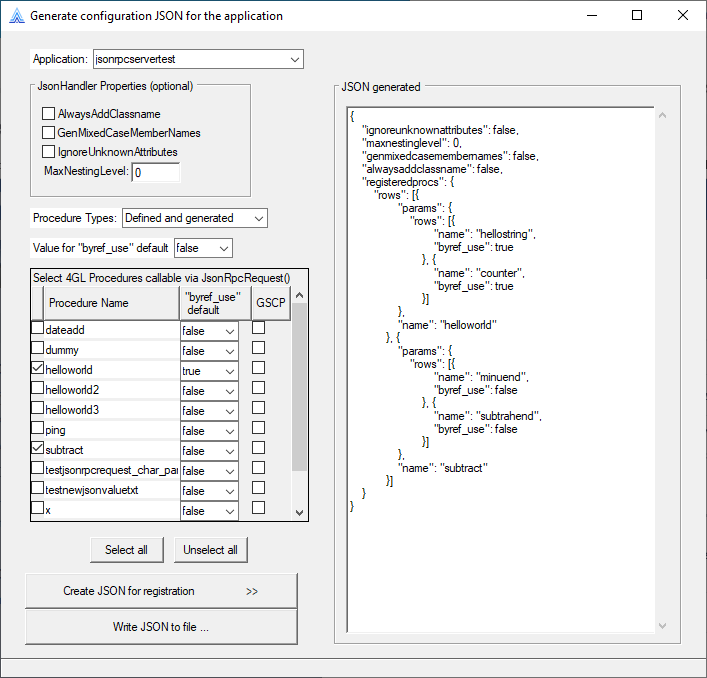
Starting the JsonConfig4App Utility
You can start the utility in the following ways.
Windows shortcut
You can start the utility from the “JSON Configuration File Generator” shortcut under the Actian OpenROAD Server program group.
OpenROAD (Administrative) Command Window
You can also use the “w4glutil jsonconfig4app” from an OpenROAD (Administrative) Command Window.
Command line statement
On all platforms you can enter the following statement to run the utility from the command line. Replace dbname with the name of the database containing the source of the application to be processed:
w4glrun jsonconfig4app.img -ddbname -Tyes -Ljsonconfig4app.log
Using the JsonConfig4App Utility
To use the utility
1. Start the utility in one of the ways specified in Starting the JsonConfig4App Utility.
2. Select the application.
3. (Optional) Set attributes for the JsonHandler.
4. Select the procedures that should be accessible using JsonRpcRequest().
(Optional) Set the “byref_use” default for the selected procedures. This value will be used for “byref_use” of all procedure parameters.
5. Click the “Create JSON for registration >>” button.
The JSON code is displayed in the multiline entry field.
6. Write the JSON produced to a file by clicking the “Write JSON to file...” button.
• Ensure that you can write to the directory you select (or restart the utility as an administrator).
• Alternatively, you can copy the relevant parts of the JSON code to the clipboard by marking it and pressing Ctrl+C. You can then paste it where needed, for example, in some editor. Using an editor, you may also manually edit the JSON produced afterwards, for example, to set different “byref_use” values for individual parameters.
Last modified date: 12/20/2023