How You Can Explore the Server Neighborhood
The Server Neighborhood is displayed in the left pane of the Server Manager, at the top level of the tree view.
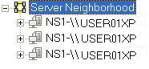
To display a context menu, right-click Server Neighborhood. The options on this context menu are as follows:
Register
Prompts for a network address and appends it to the current initialization file (see How You Can Set Up an Initialization File for the Server Manager). If a Name Server is found at the address, a new node is added to the tree view.
Expand All Children
Expands the tree and opens every node possible but without accessing any running applications (for example, client session information will not be interrogated).
Contract All Children
Contracts the tree below the highlighted node (in this case, the Server Neighborhood node).
Refresh
Re-reads data from each of the active Name Servers.
• If a Name Server connection is unsuccessful when the initialization file was opened, the connection will not be retried.
• To retry a failed Name Server connection, reopen the initialization file.
• To reload successful Name Server connections, click the Reload toolbar button option or click File, Reload.
The Application Server Application Summary is displayed in the right pane. A summary of all registered applications for accessed Name Servers appears. You can sort the contents by clicking the column headers. Clicking again reverses the sort order.

Last modified date: 07/17/2025