Local Application Registration
When you require an application with a given name (an AKA Name) to run on the local installation, create a local registration. The name displayed in the node is the AKA name that clients use to request a connection through the Name Server.
It is possible to have duplicate registrations with the same AKA Name (local and remote). When duplicates are found, connection load balancing is attempted (see Connection Balancing).
Each local application registration entry is represented as a node in the tree view. For example:
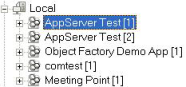
Local application icons are used to represent a Local Application Registration, depending on its state. For more information, see Local Application Registration Icons.
When you right-click a Local Application Registration node, a context menu appears. The options on this context menu are:
Connect/Disconnect
These options are mutually exclusive depending on whether the Server Manager is already connected.
Connect
Connects the Server Manager to the ASO with that connection signature (ImageFile and Flags), starting the process, if necessary
Disconnect
Disconnects the Server Manager from the application instance
Register
Releases all the Server Manager's current application connections and allows a new application registration to be made. Options include:
Undo
Click Edit, Undo on the Workbench menu.
Save
Click File, Save, or click the Save toolbar button.
Duplicate
Releases all the Server Manager's current application connections and allows a duplicate application registration to be made. Default details for the new registration are taken from the current registration, and the name given to the registration is "Copy of currentname." You should change this name and also change one or both of the ImageFile name and the Flags. Options:
Undo
Click Edit, Undo on the Workbench menu.
Save
Click File, Save, or click the Save toolbar button.
Note: On a given machine, if the ImageFile and Flags of any two registrations are identical, both registrations point to the same application process (ASO process) at runtime. If you want to set up multiple instances of the application, have each instance write to a different log file.
Open
Releases all the Server Manager's current application connections and opens the registration details so that you can edit them. Options include:
Undo
Click Edit, Undo on the Workbench menu.
Save
Click File, Save, or click the Save toolbar button.
Unregister
After confirmation, releases all the Server Manager's current application connections and deletes the current registration
Kill ASO
After confirmation, instructs the running application ASO process to shut down. This option should be used only in emergencies because SPO dispatcher resources are not reclaimed.
UnSuspend
Makes the node available again when the node is automatically suspended.
Note: If the cause of the suspension has not been resolved, this node will automatically suspend again during the next housekeeping iteration.
Enable/Disable
Manually switches the node between enabled and disabled. When disabled or suspended, the node is ignored by new connection requests and ongoing connection load tracking.
View Log
Displays the contents of the application's log file
The Local Application details pane displays details of the registered application instance. It is a tab folder with the following tabs:
Last modified date: 07/17/2025