Create a Frame Based on Your Own Frame Template
In addition to the frame template being added to the Develop tab's Components portlet, it is added to the template options for the specified application and becomes available the next time you create a user frame in that application. The frame template becomes available to other applications if that application is specified as an included application.
To create a frame based on this template
1. Select the desired application in the Applications portlet, click in the Components portlet to activate it, and then click File, New, User Frame.
The Create User Frame dialog appears.
2. Select the application that contains your frame template from the Application list field (for example, My_Application).
The Template list field displays all frame templates defined in the specified application. For example:
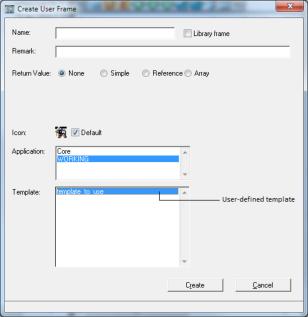
Note: If the desired application is not listed in the Application list, click View, Included Applications. Add the application using the Included Application window's File, New menu and the Add Included Application dialog. For more information, see Specify Included Applications.
Select the frame template, and then continue creating the frame following the basic steps defined throughout this chapter.
Last modified date: 07/17/2025