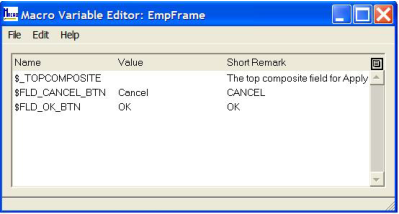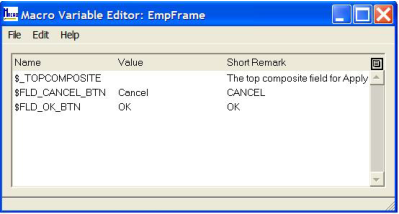Create a Macro Variable
You can create macro variables for the following components using the Macro Variable Editor, which you can access from their respective editors:
• User frames—Frame Editor
• Ghost frames—Ghost Frame Editor
• Frame templates—Frame Template Editor
• User classes—User Class Editor
• 4GL procedures—4GL Procedure Editor
You can also change the values of an existing macro variable in the Macro Variable Editor, which you access from the Frame Editor.
To create a macro variable or change the values of an existing macro variable
1. Open the desired component in its editor.
2. Click Tools, Macro Variables.
Workbench displays the Macro Variable Editor. For example:
3. Enter a name, value, and optional Short Remark (comment) for each macro variable you want to create, or edit this information for existing macro variables.
4. Save the macro variable by selecting the appropriate command on the File menu.
Macro Variable Properties
You can set the following property for macro variables:
Value
Specifies the value of the macro variable.
If the value of the macro variable is a long expression that cannot fit in the Value column, click Edit, Value. Workbench opens the Script Editor or your system editor for you to write the expression.
For more information about using macro variables in your 4GL code, see the Programming Guide.