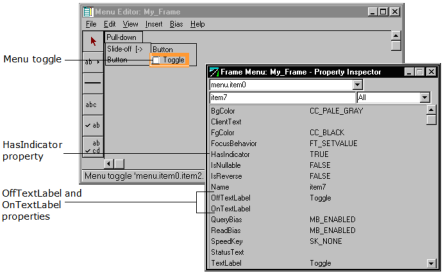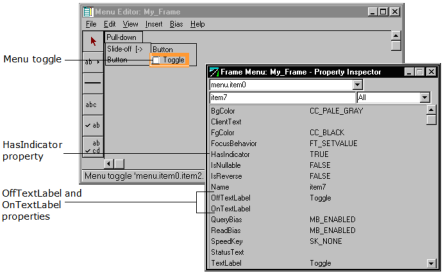Create a Menu Toggle
A menu toggle displays an option that the user can enable (turn on) or disable (turn off). Each time the user clicks the toggle, the status of the option switches. You must provide a label for the toggle, whether you use different labels for the on and off states, or one label for both.
The variable for a toggle is always of type integer. It can have the following values:
• Enabled: 1
• Disabled: 0
You can create a menu toggle using the Menu Editor.
To add a menu toggle to a menu
1. Click Insert, Menu Toggle in the Menu Editor.
2. Click at the bottom of the menu button in the slide-off menu.
The Menu Editor inserts a generic menu toggle:
Note: The HasIndicator property in the Property Inspector is automatically set to TRUE.
3. Select the menu toggle and use the Property Inspector to set its other properties, including Name, OffTextLabel, and OnTextLabel.
Menu Toggle Properties
All the properties for menu toggles are described under
Common Menu Properties, with the exception of the following properties or values that are specific to this type of menu item:
OffText Label
Specifies the text displayed when the toggle is disabled. When OnTextLabel is not specified, OpenROAD uses this label for both the on and off states indicating the enabled state with a checkmark.
OnText Label
Specifies the text displayed when the toggle is enabled