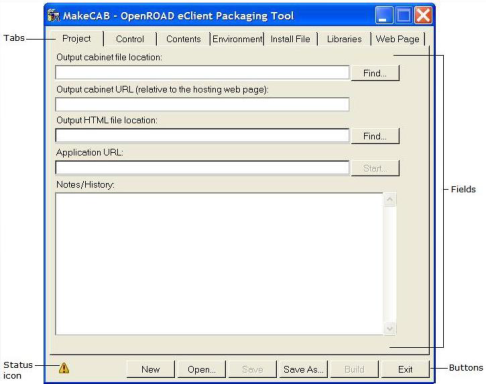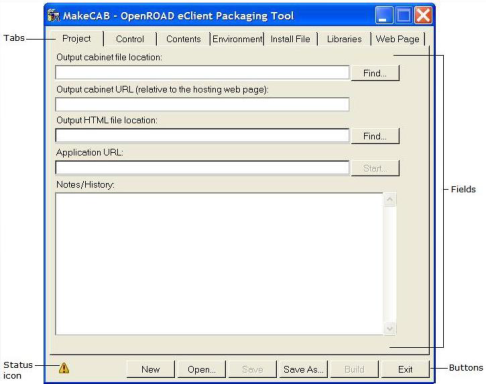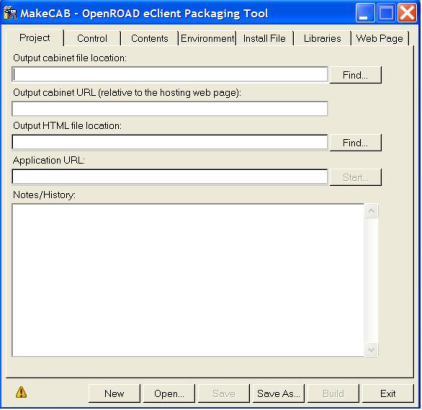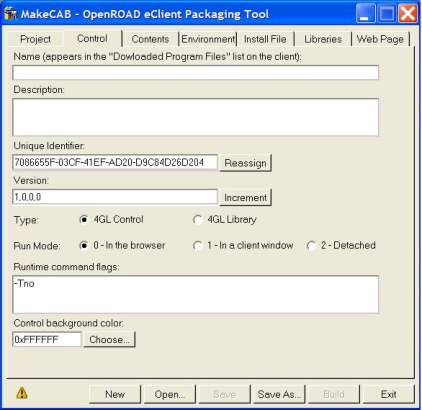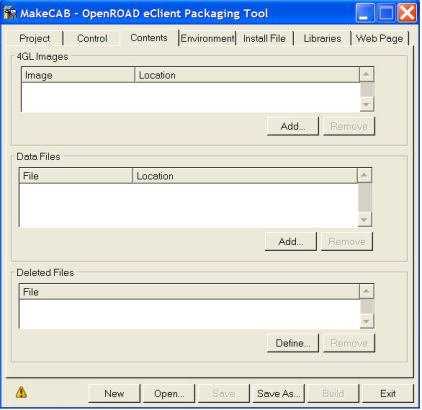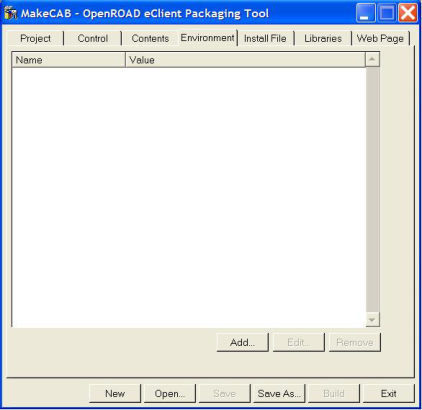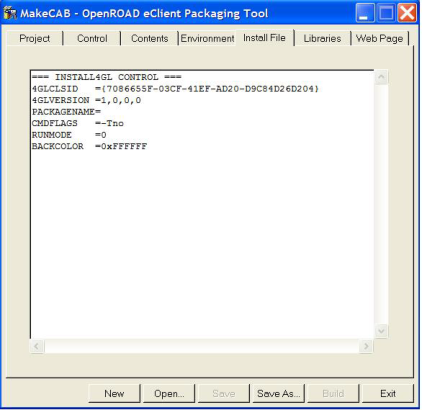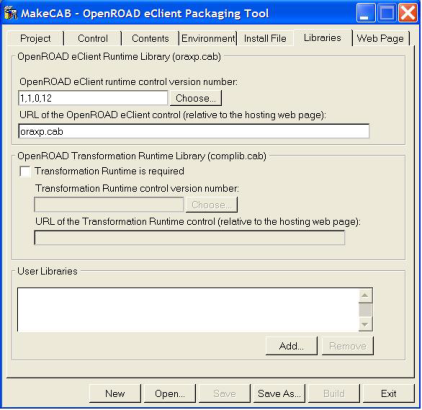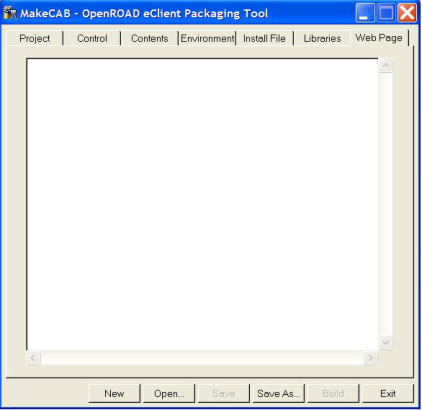OpenROAD Web Publisher Interface
The following sections describe each tab, field, option, and control available in the OpenROAD Web Publisher.
Common Web Publisher Buttons
The OpenROAD Web Publisher contains buttons that are available on all tabs. You use these buttons to maintain the XML project file, build the CAB and HTML files, and provide the user with help and status information about the project and use of the application. The buttons appear dimmed if the operation is not applicable based on the project status.
Status icon
Displays the current status of each tab:
• No exclamation point indicates that the information on this tab is complete.
• A warning symbol indicates that there is missing or incorrect information on the tab. Clicking this icon provides additional details on the status of the current tab.
New
Creates a new XML project file. A file selection dialog lets you navigate the directory structure. When a new file is entered, default values are loaded into the MakeCAB utility based on the contents of the makecab.ini file.
Open
Opens an existing XML project file. A file selection dialog lets you navigate and select an XML project file. The contents of the XML project file are loaded into the MakeCAB utility. The window title changes to reflect the currently open project file.
Save
Saves the current project to an XML file. A file selection dialog lets you navigate the directory structure and name the file. This button is active only if changes are pending on the current project.
Save As
Saves the current project as a new XML project file. This operation is convenient when duplicating existing projects. A file selection dialog lets you navigate the directory structure and enter a new file name.
Build
Builds the CAB and HTML files for 4GL Control projects, or builds the CAB file for 4GL Library projects. This button is active only when the project contains all the required information. If there are pending changes in the project, you first must save the project to keep the project file in sync with the HTML file.
Exit
Exits the MakeCAB application
Project Tab
The Project tab is used to define the location and URL of the CAB and HTML files. In addition to the Project tab, you must complete the Package and Contents tabs before you can build the CAB.
This tab contains the following fields and controls:
Output cabinet file location
Specifies the location of the CAB file to be generated. If you have read/write LAN access to your web server, you can write the CAB file directly to the server. Otherwise, you must manually move the file there after it is generated locally. You can enter the location directly in the field or use Find to navigate the directory structure and select a file.
Output cabinet URL
Specifies the URL of the CAB file on your web server. This is the location relative to the hosting web page. If the CAB file will be in the same directory as the HTML page, simply enter the name of the CAB file. Otherwise, you can use an absolute URL (that is, http://...) or a relative URL (for example, “/common/cabs/...” or “appcabs/...”).
Output HTML file location
Specifies the output location of the HTML file to be generated. If you enter the location of an existing HTML file, it will be modified each time the CAB is built to keep the version information in the OBJECT tag in sync with the cabinet file.
If you have read/write LAN access to your web server, you can write the CAB file directly to the server. Otherwise, you must manually move the file there after it is generated locally. You can enter the location directly in the field or use Find to navigate the directory structure and select a file.
Application URL
Specifies the URL of the HTML file on your web server. This link is used to launch your eClient application. You can use the Start button to launch the application URL and run the application. Start is active only when both the specified CAB and HTML files exist.
Notes/History
Specifies any useful information or change history that can be stored with the XML project
Control Tab
The Control tab is for entering basic control information used by the OpenROAD eClient runtime to run the application. The contents are placed in the installation file that is part of your CAB file.
This tab contains the following fields and controls:
Name
(Required) Specifies a descriptive name for your application. This name is displayed in the “%SystemRoot%\Downloaded Program Files” directory.
Description
(Required) Specifies a complete description of the package
Unique Identifier
(Required) Specifies a GUID, a universal unique identifier for your package. This field is automatically generated. Use the Reassign button to generate a new GUID.
Note: After the package is published, you should not generate a new GUID because the connection to the original package will be lost. Instead, use the Version field to trigger clients to download a new version of the package.
Version
(Required) Specifies a mandatory comma-separated list of four numerical values that are used to indicate the version of the package. It is common to start with “1,0,0,0” and increase one or more of these numbers with each new release of the CAB. The four positions specify the major and minor numbers associated with a particular version of the application. For example, a version string of “1,2,3,4” could represent major release 1, minor release 2, version 3, fix level 4.
Changing this value, republishing the CAB, and updating all HTML pages to reflect the new version will trigger a download of the application on client workstations the next time they access the web page. Clicking the Increment button automatically increases the current version number.
Type
(Required) Specifies the type of application:
4GL Control
Only 4GL Control applications can be run.
4GL Library
Library applications are commonly used to distribute included images that represent the infrastructure of many applications. These images often change less frequently than the top-level applications.
For more information about using included libraries, see
Libraries Tab.
Run Mode
(Required for Type=4GL Control) Specifies the run mode for OpenROAD eClient applications:
Mode 0 (Runs inside the browser window)
Specifies that the application runs inside the browser window as if it is part of the HTML page. Child frames that the application accesses using the callframe statement appear directly in the browser and overlay the parent frame. Returning from the called child frame causes the parent frame to be redisplayed. Child frames accessed by the openframe statement will open in their own client windows.
Note: Closing the browser will cause the application to terminate unconditionally. Because of restrictions in Microsoft's implementation of Internet Explorer, it is not currently possible to trap this event. Reloading the browser page will cause the application to restart, and using the Back or Forward button will cause the application to terminate.
In mode 0, the eClient cannot display menu bars, toolbars, or status bars because these window areas are owned by Internet Explorer. If your application uses any of these constructs and they are essential for the navigation and use of your application, you first must make changes to the OpenROAD application. Menu bars can be emulated on the top form of an OpenROAD user frame with pop-up buttons. Toolbars can be redrawn on the top form. A user-written status bar is necessary to replace the OpenROAD status bar. Child frames that are opened using the openframe statement and applications running in Mode 1 or 2 do not carry this restriction and do not need to be modified.
Mode 1 (Runs as a separate client window)
Specifies that the application runs as a separate client window attached to the browser process. Like Mode 0, closing the browser will terminate the OpenROAD eClient application. Otherwise, the visual behavior of a Mode 1 application is identical to a traditional OpenROAD client application.
Mode 2 (Runs in its own window)
Specifies that applications run in their own window detached from the browser process. Closing the browser has no effect on the application.
Runtime command flags
(Optional) Specifies any runtime flags that are passed to the OpenROAD eClient application when it is run. This field may contain any of the flags that are allowed by the OpenROAD w4glrun command.
Control background color
(Required) Specifies the hexadecimal background color using the format “0xNNNNNN”. For example, use 0xFFFFFF for white. To open a color selection dialog containing hexadecimal codes and descriptions, click Choose.
Note: The hexadecimal representation uses the HTML-based color representation. The information included in the installation file converts this information to the OLE control hexadecimal color format.
Contents Tab
The Contents tab is used to define the 4GL image and data files held in the CAB file.
This tab contains the following fields and controls:
4GL Images
Adds OpenROAD image files to the CAB. 4GL Control applications can contain only one image file. Use the Add button to navigate the directory structure and select an OpenROAD image file. To delete a row from the list, select the row and click Remove.
Data Files
Adds any data files required by the application. 4GL Library applications cannot include data files. Any additional resources required by a 4GL Library application should be added as 4GL images. Click Add to navigate the directory structure and select a resource data file. To delete a row from the list, select the row and click Remove.
Deleted Files
Specifies the files to be deleted from the eClient directory on the client workstation when this version of the eClient is installed. Use the Define button to enter an image file or data file that existed in the prior version of the CAB file that you want to delete. To delete a row from the list, select the row and click Remove. Image and data files (from the previous tables) that are deleted from a built cabinet file are automatically added to the deleted files list if they are removed from the CAB.
Environment Tab
The Environment tab is used to define session-level environment variables that are defined to the operating system before the eClient application is run.
Variables can refer to other variables using the syntax %xxx%. These variables are referenced in two passes: the variables that do not reference other variables are followed by the ones that do. You can use only one level of nesting when defining these environment variables.
This tab contains the following fields and controls:
Add
Opens a pop-up dialog used to enter a new environment variable name and value
Edit
Edits an existing environment variable. Select the environment variable before clicking this button. A pop-up dialog opens, containing the name and value of the variable, which you can change.
Remove
Removes an existing environment variable. Select the environment variable before clicking this button.
The following special environment variables control the eClient runtime environment and can be specified or overridden on the Environment tab:
II_ECLIENT_URL
Contains the value of the URL string used to launch the eClient application. This lets server parameters be passed to the application.
II_ECLIENT_APPDIR
Contains the location of the current eClient applications installation directory named with the application's unique identifier (GUID). This is also the current directory when the OpenROAD eClient runtime executes the application.
II_ECLIENT_ROOT
Contains the parent directory of the application's installation directory. This is useful for constructing references to other application directories.
II_ECLIENT_LIBDIR
Contains the value of the eClient shared library installation directory
II_ECLIENT_RUNMODE
Contains the value of the run mode (0, 1, 2) of the current eClient application.
II_ECLIENT_VERSION
Contains the version string of the eClient runtime currently installed. It is presented in the comma-delimited format also used in the HTML <OBJECT> tag.
II_ECLIENT_ORRUNDIR
Contains the directory value used by the OpenROAD eClient runtime to locate the orrun.dll file. This lets the application package its own version of orrun.dll in its CAB file and use that version independently of the runtime version stored in the standard eClient directory structure.
Install File Tab
The Install File tab displays the contents of the Install4GL.txt file that is packaged with your CAB file and used by OpenROAD eClient runtime to control the properties of the running application.
This tab contains the following fields and controls:
Install File
Identifies the OpenROAD installer file generated by the Web Publisher based on the settings for your package. This file is included in the CAB file with the Install4GL.exe utility to install the application on the client workstation. This field is display-only and reflects the options selected and data entered in the other tabs of the Web Publisher.
Libraries Tab
The Libraries tab is used to define dependencies on other 4GL library applications. An OpenROAD eClient application is always dependent on the OpenROAD eClient CAB (oraxp.cab). ABF applications transformed into OpenROAD using TransForge will also be dependent on the OpenROAD Transformation Runtime CAB (complib.cab).
You can also create your own user libraries, CAB files you package using the MakeCAB utility. The eClient library applications must be defined as a 4GL Library on the Control tab of the MakeCAB utility when they are generated.
Creating 4GL Libraries is a common and convenient way to publish foundational applications that may be shared among several applications. Foundational applications are typically the OpenROAD image files that are part of the included application list of the OpenROAD image file contained in a 4GL Control application.
This tab contains the following fields and controls:
OpenROAD eClient runtime control version number
Specifies the OpenROAD eClient version number required by the application. The contents of this field is included as part of the OpenROAD eClient OBJECT tag in the generated HTML file.
You can enter a version from the keyboard or click Choose to open a lookup dialog containing the OpenROAD eClient versions from the [Oraxp Versions] section of the makecab.ini file. You can select a version and click OK, or click Cancel to exit the lookup dialog.
You can add new versions to the makecab.ini file by clicking Add on the lookup dialog. Added versions must contain both a unique version and description. They are permanently added to the end of the [Oraxp Versions] section of the makecab.ini file and displayed at the bottom of the lookup list.
URL of the OpenROAD eClient control
Specifies the URL of the eClient CAB file (oraxp.cab) on your web server. You must place this CAB file on your web server before you can run any OpenROAD eClient applications. This file is located in your %II_SYSTEM%\ingres\eclient directory.
Transformation Runtime is required
Specifies whether your application requires the OpenROAD Transformation Runtime. ABF applications transformed into OpenROAD with TransForge require that this option be selected.
Transformation Runtime control version number
Specifies the Transformation Runtime version number required by the application. The contents of this field are included as part of the Transformation Runtime OBJECT tag in the generated HTML file. You can enter a version number from the keyboard or click Choose to display a lookup dialog containing the Transformation Runtime versions from the [Complib Versions] section of the makecab.ini file. You can select a version and click OK, or click Cancel to exit the lookup dialog.
You can add new versions to the makecab.ini file by clicking Add on the lookup dialog. Added versions must contain both a unique version and description. They are permanently added to the end of the [Complib Versions] section of makecab.ini file and displayed at the bottom of the lookup list.
URL of the Transformation Runtime control
Specifies the URL of the OpenROAD Transformation Runtime CAB file (complib.cab) on your web server. You must place this CAB file on your web server before you can run any OpenROAD Transformation Runtime-based applications. This file is located in your %II_SYSTEM%\ingres\eclient directory.
User Libraries
Lets you specify a 4GL Control Library XML project file containing the 4GL Library application required by this application. Click Add to navigate the directory structure and select a project file.
Web Page Tab
The Web Page tab is used to display the contents of the HTML page that is loaded or generated based on the library dependencies and other information provided in the project. The Build button writes the contents of this tab to the HTML file location provided on the Project tab. Modifications to the library dependencies, unique identifier, version, and background color are immediately reflected on this tab.
This tab contains the following fields and controls:
Web Page
Displays the loaded or generated HTML. You can modify the HTML and save it. The generated HTML is designed only to provide the basic OBJECT tags required to download and run the application. You may want to use an external HTML editor to perform full page layout.
Note: After the HTML page is generated by the Web Publisher, the only subsequent modifications that MakeCAB makes to it are to ensure that the information in the OBJECT tags is kept up to date. For example, although the Application Description is used initially to generate the TITLE tag of the HTML page, changes to the Description will not be reflected in the TITLE tag. The Web Publisher works this way to preserve any formatting of the HTML page that was performed in an external HTML editor.