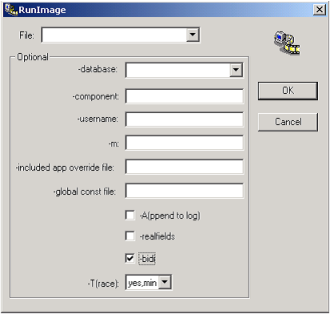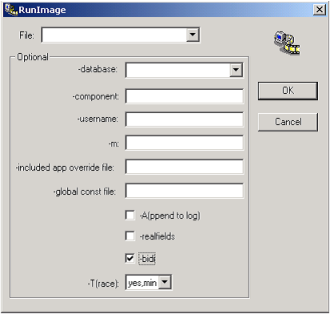Run an Application from an Image Using the RunImage Utility
In OpenROAD Workbench, you can use the RunImage utility to run an application from an image. The easiest way to access this utility is as follows.
To use the RunImage utility
1. Click Start, All Programs, Actian OpenROAD 6.2, RunImage.
The RunImage dialog appears:
2. Set parameters for the specified application.
3. Click OK.
Parameters for the RunImage Utility
You can specify the following parameters using the RunImage dialog:
File
Specifies the name of the image file to run
-database
Specifies the name and location (host machine) of the database that contains the data to be used in the application. This database need not be the same database that was specified when the application was created.
-component
Specifies a component (frame or procedure) to use as the starting point for the application. By default, the application starts with the frame or procedure specified in the application's Property Inspector.
-username
Lets you use this command as if you were another user, username
Note: You, not username, own all files created by OpenROAD.
-m
Lets you specify the name of a different environment variable to contain your list of DLLs or shared libraries to be searched when resolving 3GL procedure calls. If it is present, the -m parameter overrides any existing specification of II_LIBU3GL.
-i(ncluded app override file)
Lets you specify a file containing overrides for the version and location of any included applications.
-g(lobal const file)
Specifies a file containing initial values for the global variables and global constants in the application.
The values remain in effect for the duration of the current OpenROAD session.
-A(ppend to log)
Appends the trace output of the current command to the end of the existing error log file. Otherwise, that log file is replaced. This entry field can be used only if Execute in Background is enabled.
Note: The error log file, w4gl.log, is located in %USERPROFILE%\AppData\Local\OpenROAD\Profiles\installation_ID. If the -L flag is passed, a new name and location can be provided for the OpenROAD log file.
-fakefields
Instructs OpenROAD to multiplex a single control for many fields to save time and memory. By default, OpenROAD creates a separate Microsoft Windows system control for each field on a form.
This parameter is provided for backward compatibility. It sets the FormField.RequireRealField runtime default to FALSE.
Note: Some field types only provide all their capabilities when they are created as Windows system controls.
-bidi
Specifies that OpenROAD application GUI components be displayed from right to left
-T(race)
Lets you control display of the Trace window by entering one of the following values:
Yes
Specifies that the Trace window appears but suppresses all informational messages output by the system
Yes (Minimized)
Specifies that the Trace window appears minimized as an icon
No
Specifies that the Trace window does not appear, and a log file is not created
Note: This entry field can be used only if Execute in Background is enabled.