Zen ADO.NET Core Data Providers
Zen ADO.NET Core data providers support data access to any .NET-enabled application or application server. It delivers high-performance point-to-point and n-tier access to industry-leading data stores across the Internet and intranets. Because they are optimized for the .NET environment, Zen ADO.NET Core data providers allow you to incorporate .NET Core technology and extend the functionality and performance of your existing system.
The following topics cover features of Zen ADO.NET data providers:
Note: See Zen ADO.NET Entity Framework Core Data Providers for information about using the data provider with the ADO.NET Entity Framework Core.
About Zen ADO.NET Core Data Providers
Zen ADO.NET Core data providers are supported with:
• Both the ADO.NET 4.4 and 4.5 providers support Visual Studio 2017 and 2019.
• The ADO.NET 4.5 provider also supports Visual Studio 2022.
• For the integration of the Zen data tools into Visual Studio, see the ADO.NET SDK readme.
• Visual Studio code
• .NET Standard 2.0, which supports .Net Core 2.0 +
For a full support matrix of .NET Standard 2.0, see http://immo.landwerth.net/netstandard-versions/#
For a full support matrix of .NET Standard 2.0, see http://immo.landwerth.net/netstandard-versions/#
• UWP applications
Creating an Application in Visual Studio Using Zen ADO.Net Core DLL
Before using these steps, first download the latest SDK .zip archive and extract the NuGet package Pervasive.Data.SqlClientStd for your version as listed under Zen ADO.NET Data Providers Available with SDK Download.
To create an application in Visual Studio using Zen ADO.Net Core DLL
1. In Visual Studio, on the File menu, point to New, and then click Project. The New Project window appears.
2. In the left pane, in the Installed list, select the .Net Core template for Visual C#. 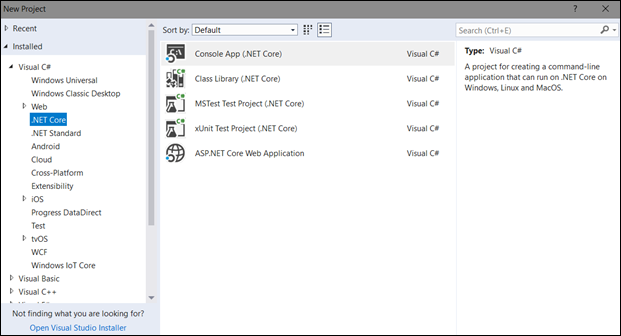
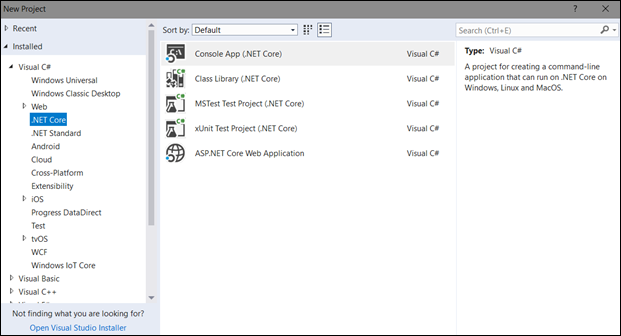
3. In the middle pane, select the required project type.
4. Enter the name and location for the project in the respective fields, then click OK.
5. Right-click the project, then click Properties.
6. In the Build pane, in the Platform target list select the required platform. 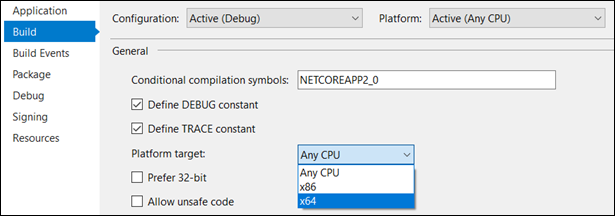
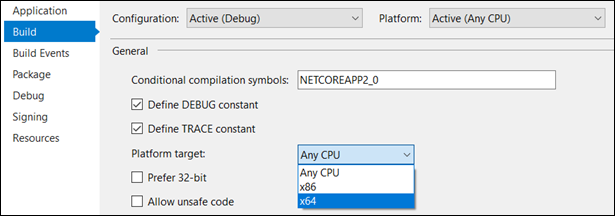
7. Add the downloaded NuGet package to the project.
To learn how to add the NuGet package locally, see
https://stackoverflow.com/questions/10240029/how-do-i-install-a-nuget-package-nupkg-file-locally/38663739#38663739
https://stackoverflow.com/questions/10240029/how-do-i-install-a-nuget-package-nupkg-file-locally/38663739#38663739
Creating a UWP Application in Visual Studio Using Zen ADO.Net Core Data Provider
Before using these steps, first download the latest SDK .zip archive and extract the NuGet package Pervasive.Data.SqlClientStd for your version as listed under Zen ADO.NET Data Providers Available with SDK Download.
Note: For a UWP application to use Zen ADO.Net Core DLL, the required Windows 10 operating system version is 1709 (OS Build 16299) or later.
To create a UWP application in Visual Studio using Zen ADO.Net Core data provider
1. In Visual Studio, on the File menu, point to New, and then click Project. The New Project window appears.
2. In the left pane, in the Installed list for Visual C#, select Windows Universal, then in the middle pane, select Blank App (Universal Windows). 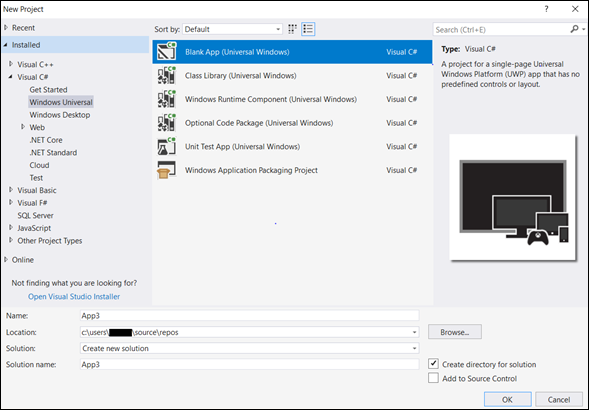
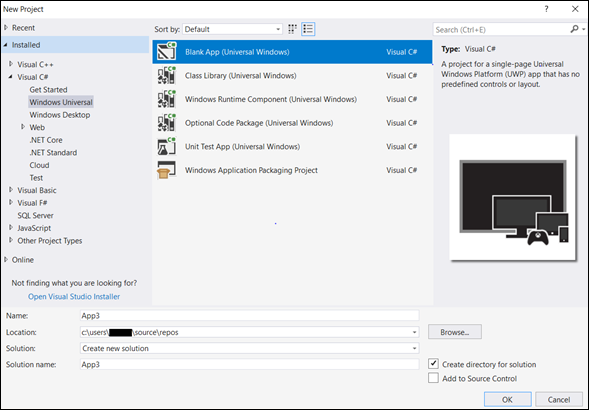
3. Enter the name and location for the project in the respective fields; then click OK.
4. In the Minimum Version list, select Windows 10 Fall Creators Update (10.0; Build 16299). 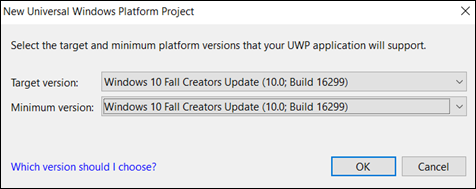
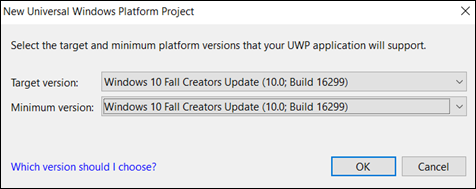
5. In the MainPage.xaml file, add a button, and then rename the button to Connect to Actian Zen. 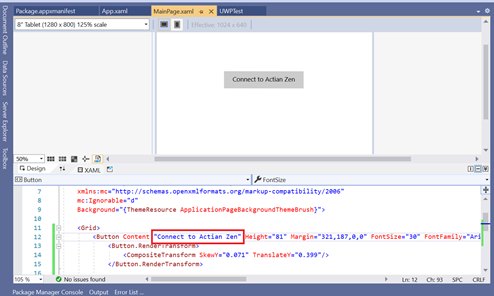
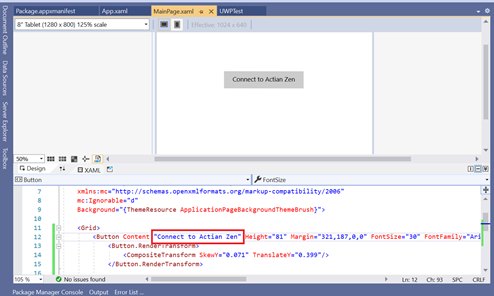
6. Double-click the button to open its implementation.
7. Add the following to the button implementation code: 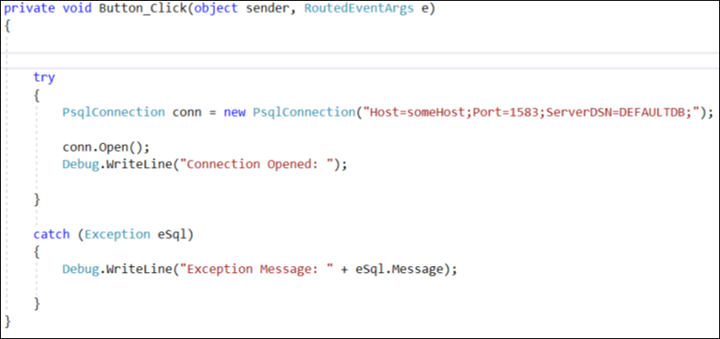
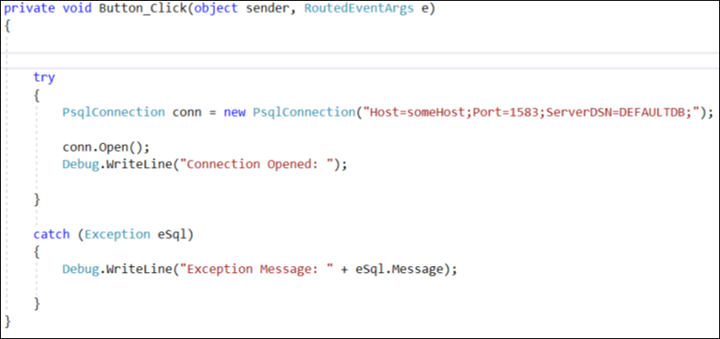
8. Add the downloaded NuGet package to the project.
To learn how to add the NuGet package locally, see
https://stackoverflow.com/questions/10240029/how-do-i-install-a-nuget-package-nupkg-file-locally/38663739#38663739
https://stackoverflow.com/questions/10240029/how-do-i-install-a-nuget-package-nupkg-file-locally/38663739#38663739
9. If the database is available in a remote machine, in the package.appxmanifest file on the Capabilities tab, select the Private Networks (Client & Server) check box. 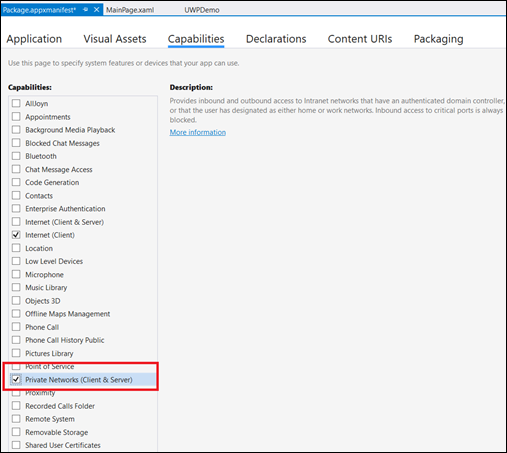
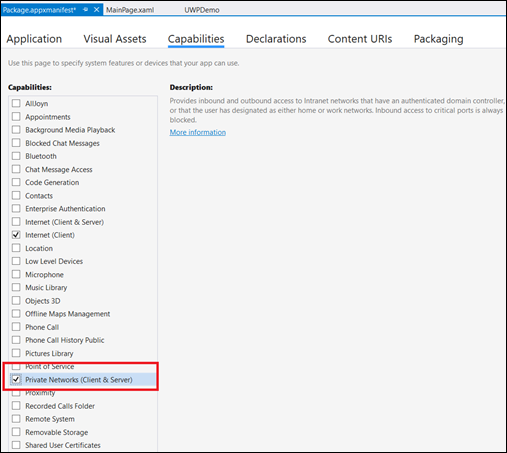
10. Build and run the application.
ADO.NET Data Provider Features Missing in Zen ADO.NET Core Data Provider
The following ADO.NET data provider features are missing in Zen ADO.NET Core data providers:
• Performance Counters: As performance counters are not supported by ADO.Net Core, they also are not supported by Zen ADO.Net Core data providers.
• Encoding: As Zen ADO.Net data providers were created only for Windows-based applications, they use Windows-1252 encoding (identified by code page 1252) as the default encoding.
Since Zen ADO.Net Core data providers are a cross-platform, they use the default encoding of the current operating system as its default encoding.
• CreatePermission in PervasiveFactory: As CreatePermission (PermissionState) method is not supported by ADO.Net Core, it also is not supported by Zen ADO.Net Core data providers.
• Fill Schema: Zen ADO.Net data providers use Encoding.BodyName for Char, VarChar, and LongVarChar columns while pushing the data to the user. Since Encoding.BodyName is not supported by ADO.Net Core, Zen ADO.Net Core data providers use Encoding.WebName.
Last modified date: 10/31/2023