Instance Explorer
The Instance Explorer (see Interface Design) is the area on the left side of the Director window. It contains hierarchical tree controls that let you browse installations and their objects.
Clicking an object in the Instance Explorer sets the context for various operations (such as running queries). You can perform various operations on objects selected in the Instance Explorer using the context menus.
For information about hiding or displaying the Instance Explorer window, see Hide or Show the Instance Explorer. For more information about the structure of the Instance Explorer, see Instance Explorer Structure.
You can browse the following objects with the Instance Explorer:
• Installations (instances)
• Databases (including user and system databases)
• Tables (including columns, keys, indexes, constraints, and rules)
• Views (including columns and indexes)
• Procedures
• Sequences
• Database events
• Synonyms
• Users, roles, groups, and profiles
• Server Connection Definitions (including logins, connection data, and attributes)
• Locations
• Servers (bridge, DBMS, data access, Net, Star, name, remote command, recovery)
• Transaction logs
If Director encounters any errors when displaying a branch in the Instance Explorer, they are displayed.
The Instance Explorer contains a toolbar (see Instance Explorer Toolbar).
Hide or Show the Instance Explorer
You can hide or display the Instance Explorer panel in the Director window. Follow the steps in one of the following procedures.
To hide the Instance Explorer
You may collapse the Instance Explorer window to the left side of the Director window, lending all space to the Multiple Document Interface. To hide the Instance Explorer, click the Auto-hide (pin) icon on the title bar of the Instance Explorer:
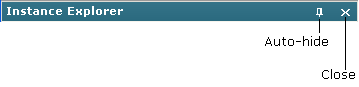
The Instance Explorer is collapsed to the left margin of the Director window.
To expand the hidden Instance Explorer, click the collapsed Instance Explorer button on the left:
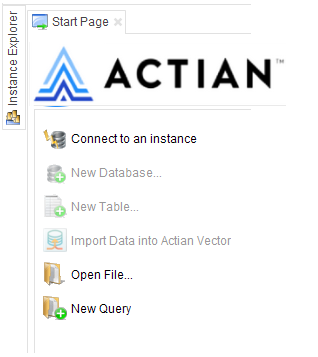
To close the Instance Explorer
To close the Instance Explorer, lending all space to the Multiple Document Interface, click the Close (X) icon on the title bar of the Instance Explorer:
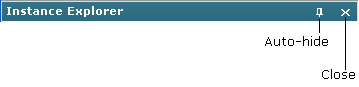
The Instance Explorer is closed and removed from the Director window.
To redisplay the closed Instance Explorer
To display the Instance Explorer after it has been closed, click Home menu tab, Instance Explorer.
Last modified date: 04/24/2023