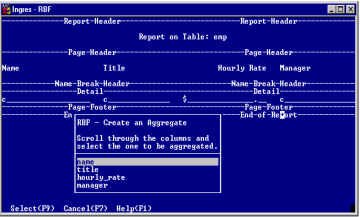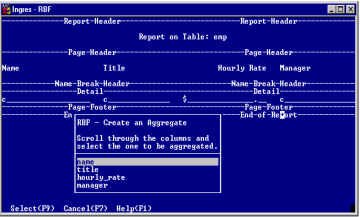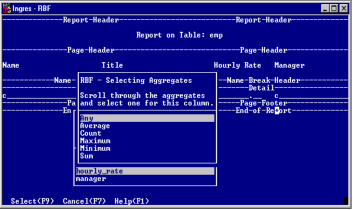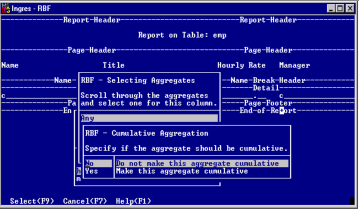Create an Aggregate
To create an aggregate
1. Place the cursor in the position in the footer section where you want to create the aggregate, and select the Create operation from the Report Layout frame menu.
The Create submenu appears.
2. Select the Aggregate operation.
The Create an Aggregate pop-up appears. The pop-up contains a list of the columns in your report.
3. Position the cursor on the column for which you want the aggregate, and choose the Select operation.
The Selecting Aggregates pop-up appears. This pop-up contains a list of the aggregate functions that are available for the column to be aggregated.
4. Place the cursor on the desired aggregate function and choose the Select operation.
The Cumulative Aggregation pop-up appears.
5. Select Yes to make the aggregate cumulative or No to make the aggregate simple (non‑cumulative). For details, see
Simple and Cumulative Aggregates (see page
Simple and Cumulative Aggregates).
6. Choose the Select operation to finish creating the aggregate.
You are returned to the Report Layout frame.