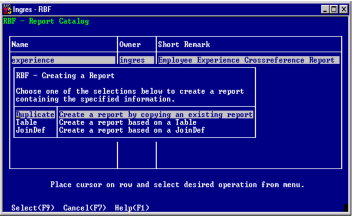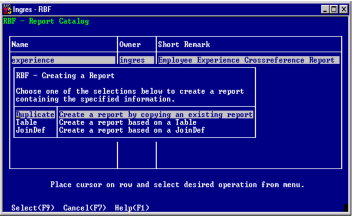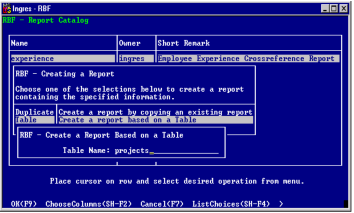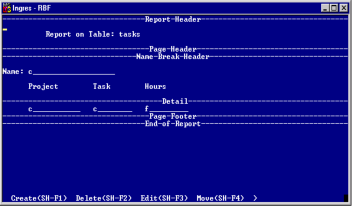Working with RBF Report Specifications
Create a Default Report Specification
To create a default report specification with RBF
1. Start RBF. When the Report Catalog frame appears, select the Create operation.
RBF displays the Creating a Report pop-up, which lists the sources of data on which you can base your report.
The Creating a Report pop-up has the following selections:
Duplicate
Bases your report on an existing report. A report cannot be based on one that was saved with the sreport command.
Table
Bases your report on a table or view, as it was defined when you created the report specification.
JoinDef
Bases your report on a JoinDef, as it was defined when you created the report specification.
For restrictions and limitations on the use of tables, views, JoinDefs, and other report specifications as sources of data for your reports, see
Sources of Report Data in the chapter "Using RBF."
2. Place the cursor on Duplicate, Table, or JoinDef and choose Select.
RBF displays a pop-up similar to one in the following figure.
3. Do one of the following:
• If necessary, use the ListChoices operation to display a list of available choices and select an item from the list.
• On the Create a Report Based on a Table pop-up, enter the name of a table and choose
ChooseColumns (see page
Choose Columns on which to Base the Report) to base your report only on certain columns of a database table. RBF returns to the report specification process when done.
• On the Create a Report Based on a JoinDef pop-up, choose the Create operation to create or edit a JoinDef on which you are basing the report. Then enter the name of an existing or new JoinDef and choose the Edit operation to access QBF. RBF returns you to the report specification process.
• On the appropriate pop-up, enter the name of a report, table, view, or JoinDef on which you want to base the report and click OK.
4. If your report is based on a table, view, or JoinDef, you must
choose a report style (see page
Choose a Report Style).
If your report is based on an existing report, or after you have chosen a report style, RBF displays the default report specification in the Report Layout frame, as shown here.
The following figure shows a default report specification for a tabular report.
5. Do one of the following:
• Customize the report specification, as described in the remainder of this chapter.