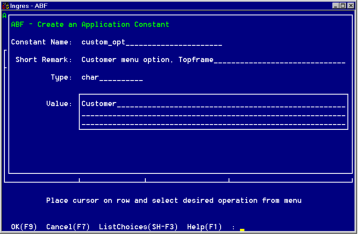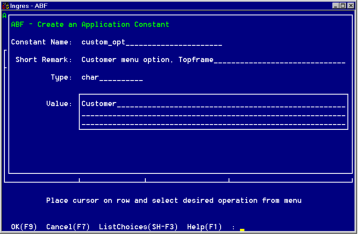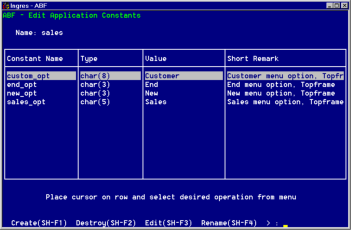Create Constants
Topframe's menu operation names are set up as application constants.
To create these constants
1. From the Edit a USER Frame Definition frame, select End to exit to the Edit an Application frame.
2. Select the Globals operation to display the Create or Edit Global Components pop-up menu.
3. Highlight Constants and choose Select.
The Edit Application Constants frame is displayed.
4. Select Create to display the Create an Application Constant pop-up, shown in the following figure.
5. In the Name field, enter custom_opt.
6. In the Short Remark field, optionally enter a brief description, such as Customer menu option, Topframe.
7. In the Type field, enter char.
8. In the Value field, enter Customer. This is the menu name that appears on the menu line.
9. Select OK to create the constant.
10. The Edit Application Constants frame appears, displaying the new constant and its features in the table field.
11. Repeat this procedure for each of the remaining three application constants for this frame. Their values are:
12. You have now created the application constants used in the Topframe menu. The Edit Application Constants frame displays the constants in its table field, as shown in the following figure. Select End to return to the Edit an Application frame.
For more information about creating application constants, see
Building Applications.