Using AuditMaster Control Center
AuditMaster Control Center (AMCC) is the user interface for the AuditMaster application. Its window displays a list of Zen server installations configured for AM monitoring. As you work with monitoring tasks, it provides various information and options.
A Zen server database where AuditMaster is installed and running is called an audit server. The monitor reads database activity and logs audit records which can then be queried and displayed in the AMCC client.
The data tree represents your auditing system. Each branch of the tree holds an AuditMaster server and its current view file, archive files, and saved queries. For more information, see AuditMaster Control Center Visual Reference.
AuditMaster Control Center Visual Reference
Once you have logged in as a user and run a query to display audit records, the AuditMaster Control Center (AMCC) window should resemble the following example, which shows the monitoring of records in the Demodata sample database.
The following topics provide more information on how to use AMCC:
For details, click any item in the list, or click an area of the following example: 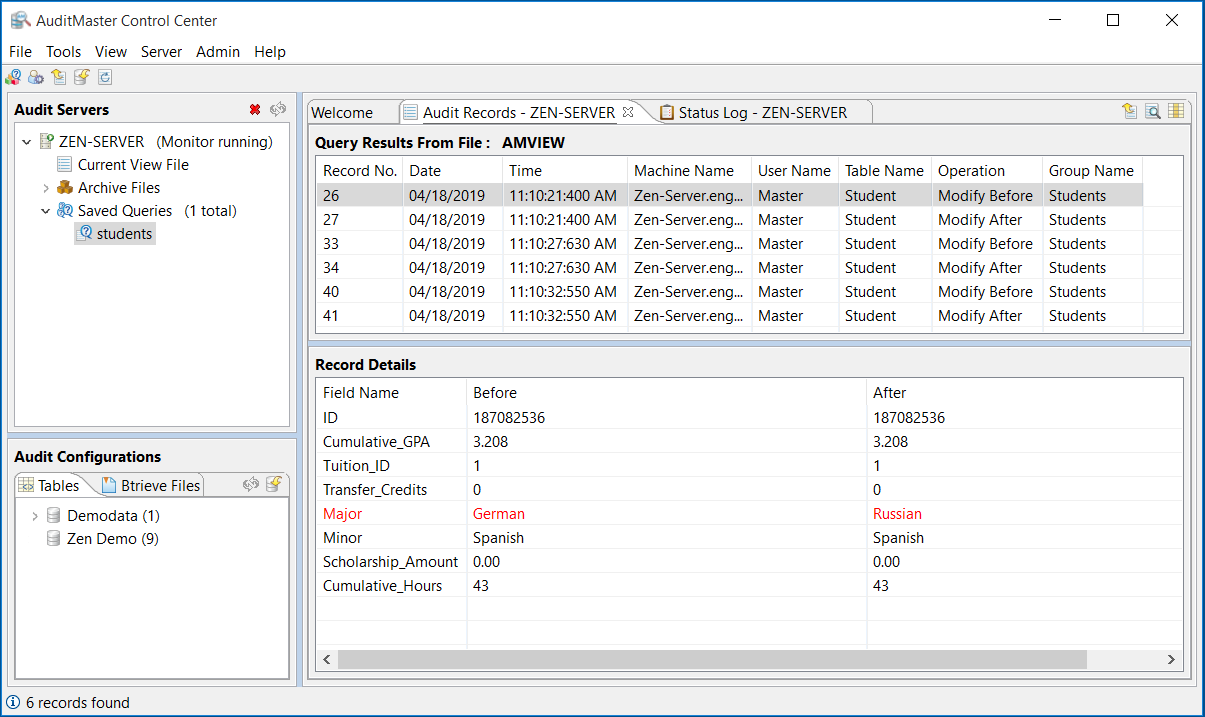
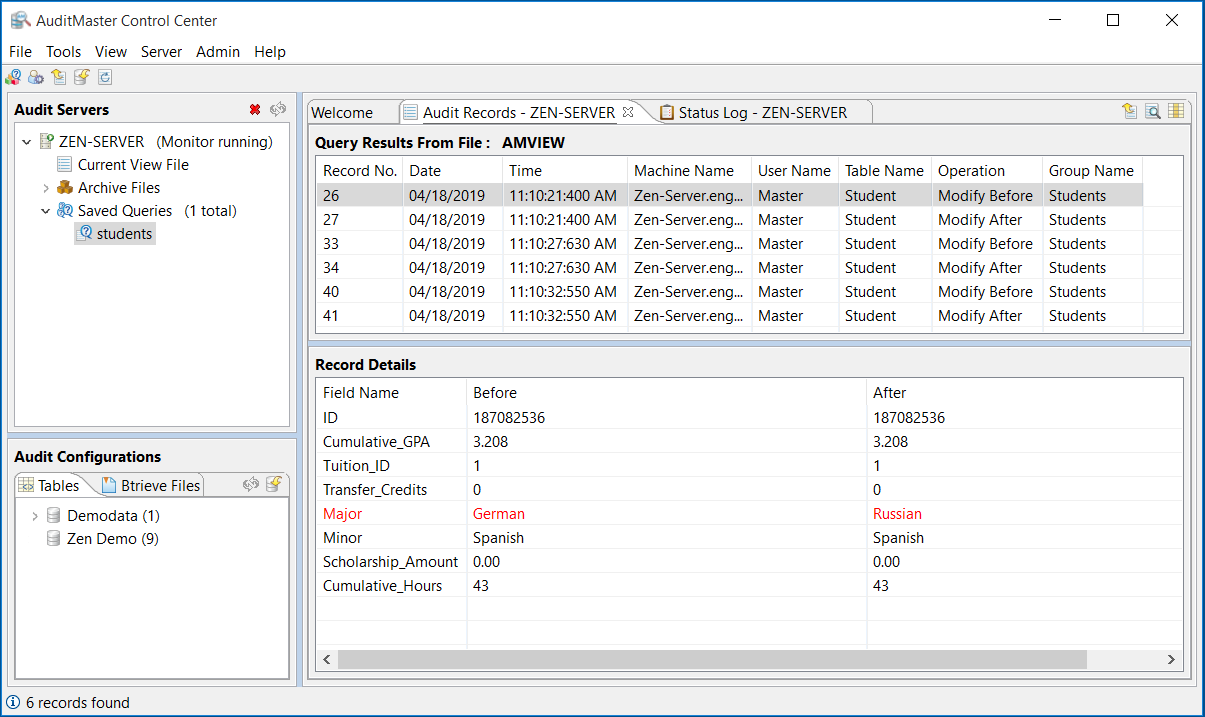
Menus, Toolbars, and Tabs
To learn about AMCC menu and toolbar options, click a menu name, icon, or tab in the following images for the main window and the tabs that display query results and log information.

Menu or Toolbar | Command | Description |
|---|---|---|
File | Query or | Opens Query Builder to search for records. A query may be based on user, date, action, and other criteria. For details, see Querying Audit Records. |
Advanced Query | Opens Advanced Query Builder to create more complex queries that cannot be built using Query Builder. For details, see Building an Advanced Query. | |
Exit | Select Exit to log out and close AMCC. | |
Tools | Search or | Searches for specific text in the Audit Records tab. For details, see Searching Audit or Log Records. |
Export or  | Exports a current or archived view file to a text file. For details, see Exporting Audit or Log Records to a Text File. | |
Import Schema or  | Imports DDF information to use in displaying the contents of logged records. For details, see Importing a Schema from a Zen Database. | |
Manage Archives | Opens a window for managing archived audit records. For details, see Managing Archives. | |
View | Preferences | Opens a window for setting the appearance of tabs and the number of archives listed. For details, see Display Preferences. |
Server | Add | Creates a connection from an AMCC client to an AuditMaster server. For details, see Accessing AuditMaster. |
Remove | Removes an AuditMaster server connection. The server continues to capture new audit records, but the client cannot currently access them, although it still can query and display records already in its current view and archive files. | |
Update Current View File or | Refreshes the current view file from the audit log so that queries display the most up-to-date audit records. | |
Change Password | Changes the password for the user currently logged into an AuditMaster server. For details, see Changing Your User Password. | |
Admin Available only to administrative logins | View Status Log | Displays the status log of AuditMaster activity. |
Server Settings | Maintains paths and other system settings for an AuditMaster server. | |
User Maintenance or  | Allows you to add or remove AuditMaster users. | |
Manage Alerts | Builds an alert based on a query (e.g., a certain user has made a change or a check is drawn for more than $10,000). A tripped alert flags the monitored record with a bell icon | |
Help | Contents | Provides an online version of the user’s guide. |
AMCC Log | Open the event log. | |
Clear AMCC Log | Clear the event log. | |
About | Displays AuditMaster and Java version information. | |
Icons with no menu command | Filter | Filter the status log messages displayed by type and date. |
Refresh status messages | Updates the list of logged status and error messages in the Status Log tab. | |
Select Columns to Display | Select the columns to display when viewing audit records. For details, see Working with the Audit Records Tab. |
Audit Servers List
The Audit Servers panel lists instances of Zen servers where AuditMaster is installed. The server names are the names of the machines. Each server name expands to show details. You can right-click icons for various command options. Queries may be run against either the current view or archive files or a combination. Saved queries are listed for reuse. Monitor refers to the AuditMaster feature that captures database activity. 

Audit Configurations
An audit configuration is a set of one or more groups of database tables or Btrieve files to be monitored for activity. The Audit Configurations panel has two tabs: One for database tables and one for Btrieve files. For details, see Working with Audit Configurations.
Audit Records Tab
When a query is run against the current view or an archive file, the Audit Records tab shows the query results. 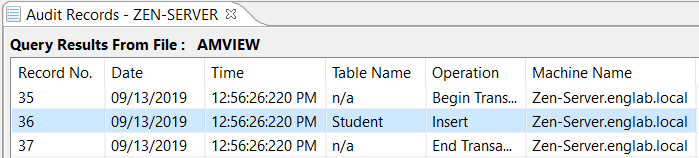
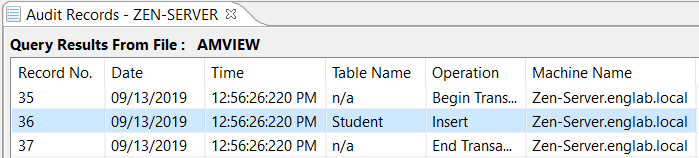
Audit Record Details
Audit records capture both database activity and AuditMaster operations. For database activity, the audit record detail area in the lower part of the AMCC window shows the fields of the data record where activity occurred. 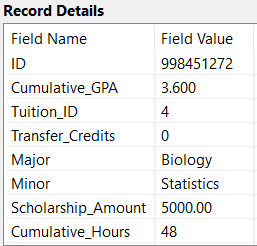
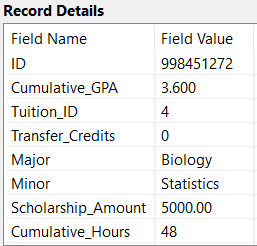
Note: Data record detail may be human readable or in hexadecimal, depending on whether the database schema has been imported for AuditMaster to use to display data. For details, see Working with Audit Configurations.
Status Log Tab
The Status Log tab can be displayed by selecting Admin > View Status Log. This log displays AuditMaster activity, rather than activity in the database being monitored. 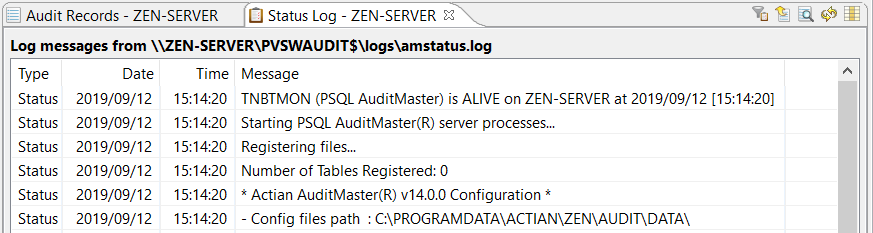
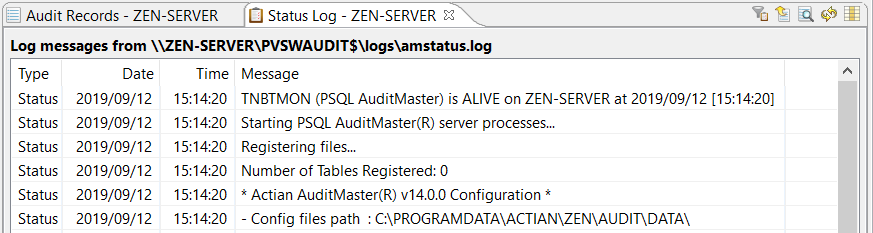
The icons at upper right enable you to work with the status log entries by filtering them by type and date, exporting log messages as text files, searching for strings, refreshing the tab, and choosing which columns to display in the tab. The columns shown in this example are a few of the ones possible. For more information, see Reviewing Activity in the Status Log.
Display Preferences
You can set the number of items displayed in the Audit Servers tree under Archive Files. You can also set options to save adjustments you make to the display of columns in the Audit Records and the Status Log tabs. To open the Preferences dialog for these settings, select View > Preferences. In the dialog under Table Layout, you can choose which settings to keep from session to session.
Last modified date: 05/06/2024